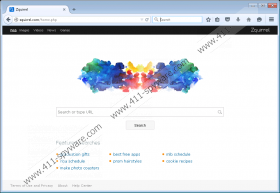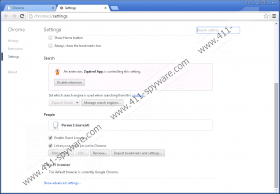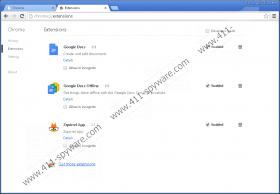Zquirrel.com Removal Guide
Zquirrel.com is a search provider that is known for redirecting its users to third-party search tools and modifying DNS settings. While it is impossible to miss rerouting to other sites, it is much more difficult to realize that your DNS settings were changed. However, if you find that more ads have started to show up after installing Zquirrel.com, it is very possible that you can blame this search tool. It is most likely that the commercial ads will be injected to promote third-party products/services, and, if you interact with them, the developer of the search tool, ClickMeIn Technologies Ltd., will earn profit. This activity is not necessarily malicious, but you have to be careful about the ads that you encounter. In fact, this might be a reason to delete Zquirrel.com.
How did you acquire Zquirrel.com? This search provider is highly unlikely to take over your browser without your permission, but we are sure that some users will install it by accident. This suspicious search tool – along with the related Chrome extension, Zquirrel App – is likely to come packaged with third-party programs. While we do not know if these programs will be malicious, there is a possibility that they will be. Needless to say, if you find that the software installed along with the suspicious search tool is indeed malicious, you must remove it as soon as possible. Nonetheless, what you need to focus on right now is the removal of Zquirrel.com. If you do not delete this search provider from your browsers, security backdoors will be opened, and they could be used to infiltrate even more computer threats.
“http://zquirrel.com/home.php” is the URL that you will find on your homepage if you install the suspicious Zquirrel.com. This page provides search tools that either redirect to Google Search or Yahoo Search. Although neither of these search tools is malicious, you should not use mediators to access them. In fact, it is most likely that the search results will be modified to show ads instead of regular search results, which is another reason to remove this questionable search provider. We have found that Zquirrel.com also provides a link to jingagame.com, which is a tremendously suspicious gaming website that instead of providing useful information about itself displays ads.
There is no doubt that Zquirrel.com is not a reliable search provider. Although it is unlikely that this search tool will take over your browsers without permission and perform malicious activity silently, it could change DNS settings to show ads. Even if it does not change these settings, it could display ads in the search results even when they are displayed via such popular search tools as Google or Yahoo. Because these ads could be introduced by unreliable parties and could promote fake services, you have to be extremely careful when interacting with them. In fact, we do not recommend interacting with them at all. What you should do is remove Zquirrel.com, and the removal guide below will help you get rid of this strange search provider. You can also see a guide that shows how to modify DNS settings.
How to delete Zquirrel.com and Zquirrel App
Delete from Mozilla Firefox:
- Open Firefox and tap Alt+T.
- Select Options and click General (in the menu on the left).
- Overwrite/remove the Home Page URL.
- In the menu on the left click Search.
- Remove the undesirable search provider.
Delete from Google Chrome:
- Open Chrome and tap Alt+F.
- Select Settings and navigate to On Startup.
- Select Open a specific page or set of pages and click Set pages.
- Overwrite/remove the undesirable URL and click OK.
- Navigate to Appearance and select Show Home button.
- Click Change and overwrite/remove the undesirable URL. Click OK.
- Navigate to Search and click Manage search engines….
- Remove the undesirable search provider and click Done.
- In the menu on the left click Extensions.
- Click the trash icon next to the Zquirrel App and select Remove.
Delete from Internet Explorer:
- Open Internet Explorer and tap Alt+T.
- Select Manage Add-ons and navigate to Search Providers.
- Remove the unwanted search provider and click Close.
- Tap Alt+T again and select Internet options.
- Click the General tab and find the Home Page section.
- Overwrite/remove the undesirable URL and click OK.
How to modify DNS settings
Windows 10, Windows 8.1, Windows 8, and Windows 7:
- Tap keys Win+R on your keyboard to launch RUN.
- Enter Control Panel into the dialog box and click OK.
- Go to Network and Internet and open the Network and Sharing Center menu.
- Click Change adapter settings.
- Right-click Local Area Connection and select Properties.
- Select Internet Protocol Version 4 (TCP/IPv4)/Internet Protocol Version 6 (TCP/IPv6) and click Properties.
- Select Obtain an IP address automatically/Obtain DNS server address automatically and click OK.
Windows Vista:
- Click the Windows logo on the left of the Taskbar.
- Click Control Panel to open a menu and click Network and Internet.
- Select Network and Sharing Center and click Manage network connections.
- Follow steps 5-7 in the instructions above to change DNS settings.
Windows XP:
- Click the Start icon on the left of the Taskbar and open Control Panel.
- Click Network Connections, right-click Local Area Connection, and select Properties.
- Select Internet Protocol (TCP/IP) and click Properties.
- Select Obtain an IP address automatically/Obtain DNS server address automatically and click OK.
Zquirrel.com Screenshots: