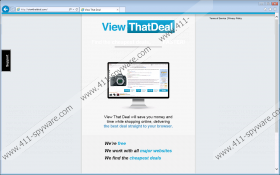View That Deal Removal Guide
View That Deal is yet another useless adware application from the Lyrics family that promises users to save them time and money, but, instead, it floods their screens with potentially unreliable third-party advertisements. It is important to know what kind of risks you might face if you have this adware on-board. One might think that simply closing the pop-up ad windows can save them from clicking on these ads or they will just stop appearing after some time. Unfortunately, unless you remove View That Deal from your operating system, you will be haunted by these commercials and best offers. By clicking on these ads you do not only support possible schemers, but, at the same time, you might also risk being redirected to malicious websites. This adware may also come on-board “hand in hand” with other malware infections, which can cause serious virtual security issues. Please read on for more.
You can find the official website at viewthatdeal.com, but can you imagine how many computer users actually land on this page? Have tried to search with View That Deal as your keywords or anything to do with applications of this type? The truth is that you cannot even download this app from the official site as your attempt ends most probably on an error page. It is not even a proper website, to be honest, but more like a page – and not a very professional one for that matter. So, if you cannot download it from the website, it is more than likely that this adware is distributed in freeware bundles to spread more widely; and those can cause multiple system security issues for you.
You may wonder how, so let us tell you the reason. These bundles are not always legitimate; they may contain malware programs alongside authentic free software. Such bundles are most commonly hosted on shady torrent and shareware websites. One wrong click on a misleading button or link, and you may end up with an infected bundle on your computer. What most users fail to realize is that they still have an option to say no to unwanted components if they read the installation wizard carefully. Usually there are checkboxes for the additional elements, so all you need to do is untick those; otherwise, the extra tools and programs will be installed by default. And that is when your problems start to multiply. Deleting View That Deal will not save the day in that case. You will need to remove every other threat that can be associated with this adware.
View That Deal promises you the lowest price deals on the net, but, in fact, it will just keep displaying third-party ads and litter your screen with them. These are not only annoying, but may also be dangerous to click on. Since the publishers do not take responsibility for any third-party content you may be exposed to and they may not even thoroughly check their affiliates, it is possible that this adware may display unreliable ads. These may route you to malicious websites. In order to avoid the unfortunate consequences of landing on such sites, you should delete View That Deal right now.
So here we come with the solution. Since this adware has an uninstaller, you can simply remove it via Control Panel. If you are not an experienced computer user, you may find our guide below quite useful. Please do not forget about the other infections though. Your computer will not be free of threats unless you get rid of them all. That is why we think that the best solution for you would be to protect your PC with a powerful antimalware tool.
How to remove View That Deal from Windows
Windows XP
- Access the Start menu and select Control Panel.
- Open Add or Remove Programs.
- Select the undesirable application and press Remove.
Windows Vista & Windows 7
- Click on the Windows button in the bottom-left corner.
- Open Control Panel.
- Click Uninstall a program.
- Select the undesirable application and click Uninstall.
Windows 8 & Windows 8.1
- Press Win+Q and type in Control Panel. Hit Enter.
- Open Uninstall a program.
- Select the undesirable application and click Uninstall.
Windows 10
- Press Win+X and open Programs and Features.
- Select the unwanted application and press Uninstall.
View That Deal Screenshots: