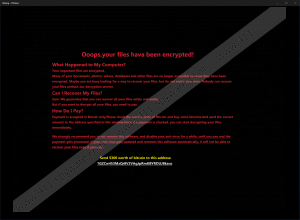Uselessfiles Ransomware Removal Guide
If you have found your files encrypted, and you are now asked to send $300 in exchange for their decryption, you should know that Uselessfiles Ransomware could have slithered onto your computer. There are hundreds of ransomware infections acting in a similar way, but this one must be responsible for locking data in your case if it asks 300 USD and you see an new image with a message in red letters starting with the sentence “Oops, your files hava been encrypted!” set on your Desktop. At the time of analysis, this malicious application did not encrypt any files, but specialists at 411-spyware.com suspect that the tested sample was not working properly, so there is a huge possibility that you will find your files encrypted if you ever encounter this infection. It usually enters computers unnoticed, but it will not take long for you to find out about the successful entrance of the ransomware infection. Speaking about Uselessfiles Ransomware, it should not only lock files and change Desktop background, but you will also find your Task Manager disabled after its successful entrance. Do not worry, you could undo these changes after you fully remove the ransomware infection. There is only one thing that cannot be undone – you will not unlock your files by deleting ransomware.
Ransomware infections are developed to help cyber criminals obtain money, so even though Uselessfiles Ransomware did not lock any files at the time of analysis, the chances are high that it will be fixed and you will encounter its fully-working version. We are not going to lie – your documents and all media files will be encrypted after its successful entrance. As mentioned in the previous paragraph, this ransomware infection also disables Task Manager. It is one of the main system utilities, so we are sure Uselessfiles Ransomware has been set to disable it not without reason – the ransomware infection does not want to be disabled and removed. Uselessfiles Ransomware will not leave you without explaining what has happened to your data. It sets an image containing a message in red letters immediately after encrypting users’ personal files. This message has a Bitcoin wallet address indicated at the bottom. Also, it explains users how files can be decrypted. As expected, Uselessfiles Ransomware also demands money from victims. They have to send $300 worth of Bitcoin if they want to get their files back. We cannot promise that you will find an alternative way to unlock your files, but you should definitely not send a cent to crooks expecting that they will unlock encrypted data for you because there are no guarantees that this will happen. They might take your money, but you might get nothing from them, and, unfortunately, you could do nothing to make them send the decryptor to you in this case.
Users often help malicious applications to enter their computers even if they do not know about that. For example, there is no doubt that users are directly responsible for the entrance of malware if they open email attachments before discovering bad software on their computers. Also, users might encounter malicious software soon if they often download applications from P2P websites and do not avoid clicking on strange links. Last but not least, it has been observed that the majority of people who encounter ransomware are those who keep their computers unprotected. That is, those who do not invest in any security application. Yes, you can protect your PC from all dangerous malicious applications yourself, but you must be a malware expert to be able to prevent threats from entering your system all alone, so we are sure it would be easier to install reputable security software instead.
Delete Uselessfiles Ransomware from your system as soon as possible if you are sure it is the one that has affected your files and disabled your Task Manager. It creates a folder, drops several files in %TEMP%, and creates a Value in the Run registry key so that it could stay active even after the system restart, so we cannot promise that you will find its removal a piece of cake. If the manual method is not for you, you can delete Uselessfiles Ransomware with an automated malware remover – use only a 100% trustworthy scanner!
Delete Uselessfiles Ransomware
Remove malicious components
- Open Windows Explorer.
- Type C:\Windows in the URL bar.
- Delete the UselessFiles folder.
- Type %TEMP% in the URL bar and press Enter.
- Delete getadmin.vbs and .bat files.
- Close the folder and press Win+R to launch Run.
- Type regedit in the box and click OK.
- After you access Registry Editor, move to HKEY_LOCAL_MACHINE\SOFTWARE\WOW6432Node\Microsoft\Windows\CurrentVersion\Run.
- Check all available Values and select UselessFiles1.
- Delete it.
- Empty Trash.
Fix your Task Manager
- Tap Win+R.
- Type regedit and click OK.
- Navigate to HKEY_CURRENT_USER\Software\Microsoft\ Windows\ Current Version\Policies\System using the left-hand navigation panel.
- Locate DisableTaskMgr.
- Double-click on this Value.
- Type 0 in the Value data field and click OK.
- Close Registry Editor and restart your computer.
Uselessfiles Ransomware Screenshots: