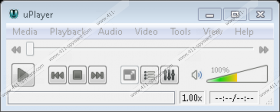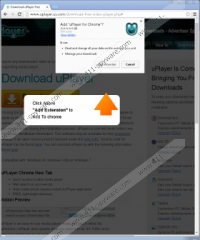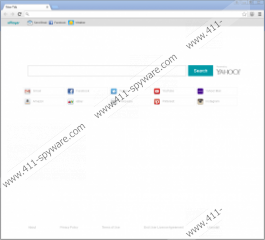Uplayer Removal Guide
If you are looking for a good, trustworthy media player, Uplayer is not a program you should be looking at. Although this program does work to some extent, it is considered untrustworthy because it might open security backdoors. This supposedly beneficial application can show advertisements, and every single one of them might redirect you to unfamiliar pages, which is a security backdoor. Hopefully, you will not encounter ads routing to malicious sites or exposing you to scams and malware installers, but you cannot rely on hope. Instead, take the matters into your own hands and delete Uplayer from your operating system. If you do not believe that this program is unreliable, you should continue reading this report to learn more. Even if you cannot wait to remove this potentially unwanted program (PUP) from your PC, you can spare a few moments to learn why exactly it might be dangerous, so keep reading.
Some users download Uplayer from uplayer.us.com. DownloadAdminTM is the download manager that is responsible for introducing you to this program, and it showcases third-party software as well. As mentioned on the official download page, the installer might offer you to download DesktopDock, KNCTR, FindWide, Groovorio, Taplika, Optimizer Pro, PC Optimizer Pro, StormWatch, MyPCBackup, and Search Protect tools. If you acquire the PUP using a different installer, other programs could be attached to them. Regardless of the installer, you should always research the programs you are downloading so as not to overlook malware. Even if you have the option to decline programs, they could be malicious, and so you need to be very careful. In most cases, users are introduced to the FindWide search engine, especially if they download the PUP using the Mozilla Firefox browser. In fact, they might be introduced to this search engine before reaching the installer, uplayer.msi. Chrome users are likely to be offered a new tab extension, and Internet Explorer users should access the PUP’s installer right away. We do not recommend installing any of these tools, and if you have installed them already, it is best you remove them.
According to our research, Full Spectrum Interactive has created Uplayer to function as a media player, but it also functions as a promotional tool. The software this program promotes belongs to third parties, and it is possible that commission is made every time a user successfully downloads one of the programs offered. The same goes with the links represented with the help of this PUP. For example, if you download the offered Chrome new tab extension, you will face a suspicious, unidentified search tool that supposedly represents Yahoo Search and that showcases links to many popular sites, including gmail.com, ebay.com, amazon.com, pinterest.com, and youtube.com. If you use this search tool, it will redirect you to the seemingly familiar search.yahoo.com, but keep in mind that the results shown to you can be modified. This means that regular search results might include sponsored links and ads, and because their source is unknown, we cannot claim that they are transparent and reliable.
Although Uplayer is just a PUP and not a malicious, dangerous infection, it could open security backdoors via the ads it shows and the software it offers, which is why we do not recommend installing this program. If you have let it in already, you can follow the instructions below to remove Uplayer. Note that once you uninstall this program via the Control Panel, you also need to remove the leftovers in the %Appdata% directory. Do not fear this operation if you are inexperienced because the guide below shows how to get rid of this PUP in the easiest manner. If you have downloaded many other suspicious programs onto your PC along with the PUP, investigate them to see if malware exists. We advise using automated malware removal software to erase malicious infections, but, if you choose the manual removal route, make sure you analyze the infections corrupting your PC first to learn how to handle them.
How to delete Uplayer
Windows 10/Windows 8.1/Windows 8:
- Launch the RUN dialog box by tapping Win+R keys at the same time.
- Enter Control Panel into dialog box to open a menu and then click Uninstall a program.
- Right-click the program you wish to eliminate from your PC and click Uninstall.
Windows 7 or Windows Vista:
- Open the Start menu by clicking the Windows logo on the left of the Taskbar.
- Open the Control Panel menu and then move to the Uninstall a program menu.
- Right-click the program you wish to eliminate from your PC and click Uninstall.
Windows XP:
- Move the cursor to the left of the Taskbar and click the Start menu icon.
- Open the Control Panel menu and then double-click the Add or Remove Programs icon.
- Select and Remove the potentially undesirable program.
LEFTOVERS:
- Simultaneously tap Win+E keys to launch Explorer.
- Type %Appdata% into the address bar at the top and tap Enter on the keyboard.
- Right-click and Delete the folder named uplayer.
Uplayer Screenshots: