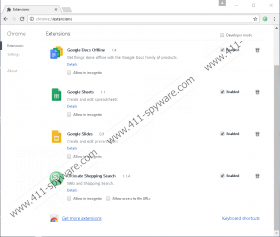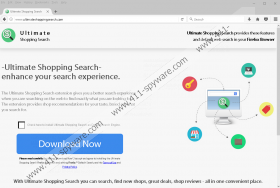Ultimate Shopping Search Removal Guide
Ultimate Shopping Search is a newly created potentially unwanted program. Currently, it is available only for the Mozilla Firefox and Google Chrome users. The application should show you various pop-up advertisements and other commercial offers either while searching the Internet or using the extension’s suggested search tool. Since such ads may come from anywhere and some might originate from untrustworthy web pages, our specialists believe you could be redirected to sites suggesting possibly dangerous content. To make sure you do not come across such ads, we recommend the application’s removal. For this reason, we are placing our recommended deletion steps at the end of the article. However, if you still do not know whether to leave Ultimate Shopping Search be or erase it from the system, you could keep reading the text and find out more details about it.
The extension can be downloaded from its official website (ultimateshoppingsearch.com), but according to our researchers, it might be bundled with other applications too. We cannot name the software Ultimate Shopping Search could be bundled with, but it might be best to check it. Especially, if you downloaded the extension with freeware that you found on unreliable file-sharing web pages. To do a quick check up, users could install a reliable antimalware tool and perform a system scan. Provided there are any other doubtful programs on the computer, the removal tool would locate them and help you get rid of them too.
What happens when you add Ultimate Shopping Search on your browser? The application should create an additional search box with a tool that might show you modified Yahoo search results. Such results could display various pop-ups, sponsored links, banners, and other advertisements from the potentially unwanted program’s third-party associates. The problem is, it is unknown whether the extension’s creators take any responsibility for third-party advertising. Thus, there is a chance no one reviews the ads, and some part of them could be possibly dangerous. For instance, if you interact with such advertisements, they might lead you to sites suggesting other potentially unwanted programs alike, adware, browser hijackers, and so on. In the worst case scenario, users could come across malicious web pages that may harm the computer. Of course, these situations are only examples, and there could be other risks too as we do not know what ads the application might show to you.
Given the application’s promoted ads may cause you trouble, we recommend not to risk the computer’s security and remove it from the browser. If you decide to get rid of Ultimate Shopping Search, there are two ways to eliminate it. Firstly, you could try our recommended deletion steps placed below this paragraph and erase the extension manually. The other way to remove it from the system is to download a trustworthy security tool and use its automatic features. If you prefer this option more, install the antimalware software, click the scanning button to check the system and press the deletion button to erase all detected threats at the same time. Either way you pick, you could leave a comment below or reach us via social media if you need any further assistance or want to know more about this potentially unwanted program.
Eliminate Ultimate Shopping Search
Mozilla Firefox
- Tap CTRL+SHIFT+A.
- Then pick Extensions.
- Select Ultimate Shopping Search and click Remove.
Google Chrome
- Press ALT+F and go to Settings.
- Choose More tools, then pick Extensions.
- Mark the unwanted extension and click the recycle bin button.
- Select Remove to finish.
Reset the browser
Mozilla Firefox
- Click the Help button.
- Go to Troubleshooting information and press Refresh Firefox.
- Choose Refresh Firefox once more and select Finish.
Google Chrome
- Press Alt+F to access Settings.
- Scroll down and mark Show advanced settings.
- Slide below once more and click Reset Settings.
- Choose Reset.
Ultimate Shopping Search Screenshots: