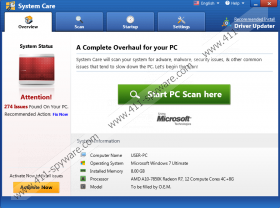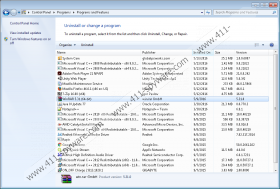System Care Removal Guide
System Care is the new application that does not differ much from such PC optimization tools as FixPCOptimizer, YourOptimizer, and OnePCOptimizer. If you open any of the official websites of System Care, which are globalpcworks.com and uspcworks.com, you will immediately get an answer to the question why this piece of software is so popular. As you can clearly see, System Care advertises as a tool that could help to make any PC run smooth, fast, and error-free. It is compatible with all the newer versions of Windows OS, starting from Windows XP, which explains why there are so many users who have downloaded and installed it on their systems expecting that it could optimize and boost the speed of their computers.
Researchers working at 411-spyware.com have carried out research to find out more information about the prevalence of this optimization tool and how it acts. First of all, it has been observed that users from the U.S, Germany, the UK, and Canada download this software most frequently. If you are one of them, you should carefully consider whether you really wish to keep System Care installed. We will tell you more about this PC optimizer in the next paragraph but you should know for now that it is known to be a potentially unwanted program (PUP). It has also been noticed that it is associated with another PUP called PC Speedup Pro because their official websites are both hosted on the same domain.
Once System Care is installed, it will scan the system and display the scan results for users. It might seem that it can find system errors; however, we cannot confirm that these scan results are fully trustworthy. In addition, there is no doubt that you will be asked to buy the full version of System Care if you wish it to fix system-related errors for you. Originally, the license of this optimizer costs 33.95 EUR; however, users are offered to buy it for the special price 23.95 EUR. The price might be slightly different; however, this does not change the fact that the full version of System Care is expensive. To be honest, we do not recommend investing in this tool because our security experts have revealed that this potentially unwanted program might download and install additional malware on the system without permission. Users usually notice that an ad-supported program has been installed on their computers; however, the program might download much more serious threats as well.
As you have probably understood, System Care is not the most trustworthy PC optimization tool that exists on the web. Therefore, you will probably not be surprised at all when you find out that this program is capable of entering systems without permission. According to experts at 411-spyware.com, this piece of software might come together with other applications too. Unfortunately, users often do not notice that it is going to be installed because they rarely read all the information provided for them in setup wizards and thus cannot disagree with the installation of this software. Even though it is known that this PUP can find alternative ways to sneak onto the computer, there are, of course, people who download it willingly from its official website because they are sure that it is a completely reliable program. Unfortunately, it is hard to say which of the applications you come across on the web are trustworthy these days, so it is possible to heavily infect the system with malware. Therefore, we highly recommend installing security software. If it is trustworthy, e.g. SpyHunter, it will be enough to keep it active 24/7 in order to make sure that bad software cannot enter the system.
We hope that you have not bought the license of System Care and now are ready to remove this optimizer from the system. Fortunately, the removal process will not be complicated at all because this program can be removed like any other program because it has an uninstaller, i.e. from Control Panel. If you have never done that before, use instructions provided below this article or scan your compute with an automatic scanner SpyHunter. Its diagnostic version can be downloaded from our website – it will find other existing threats for you, so it is worth scanning the system with it after the removal of System Care.
Delete System Care
Windows XP
- Open the Start menu and click Control Panel.
- Click Add or Remove Programs.
- Select the program and click Remove.
Windows 7 and Vista
- Open the Start menu and click Control Panel.
- Click Uninstall a program.
- Right-click on System Care.
- Uninstall it.
Windows 8/8.1
- Start typing Control Panel with your keyboard and then open it.
- Click Uninstall a program.
- Locate the program you wish to remove and right-click on it.
- Click Uninstall.
Windows 10
- Enter Control Panel into the search box on the Taskbar.
- Open it and then go to Uninstall a program.
- Right-click on the application you wish to erase.
- Click Uninstall.
System Care Screenshots: