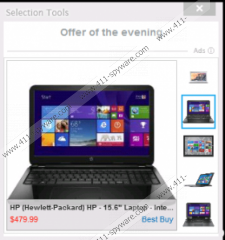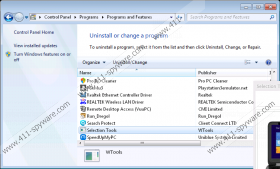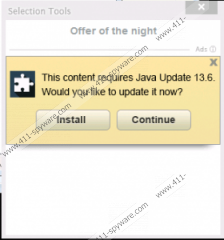Selection Tools Removal Guide
Selection Tools is a typical advertising-supported application because computer users notice that it starts showing various commercial advertisements on their screens after they install it on the system. Even though the program itself is not harmful, it is still dangerous to keep it installed because ads that it generates might cause harm to your computer. If you do not want to cause harm to your PC, you have to delete this program as soon as possible. All the necessary information will be provided in this article. On top of that, you will be able to use the instructions prepared by our security specialists.
You might not even know that Selection Tools has managed to enter your system; however, if you start seeing commercial ads with a label “Selection Tools”, there is no doubt that this program is installed on your computer. According to our researchers, it might even display advertisements on your desktop. In addition, you might see various pop-ups and other ads while you surf the Internet. All these advertisements might keep appearing on your screen and you will not be able to remove them unless you delete Selection Tools. These ads might offer you to download a “useful” program or they will simply say that you have to update some kind of program as soon as possible. You should definitely not install any program promoted by these ads because you will install malicious software on your computer. It is very difficult to remove malware from the system, so you have to do everything that is possible in order to prevent them from entering.
If you have started seeing ads labeled as “Selection Tools”, it means that this program has entered your system. This usually happens when users do not have any security tool installed on the system and they tend to download various free applications on your computer. Unfortunately, Selection Tools does not travel alone. Our specialists have noticed that it comes bundled with MyPCBackup, Super Optimizer, OptimizerPro, and WindeskSearch. These programs are untrustworthy as well, so you have to remove them all together with Selection Tools. It might not be very easy to do that because not all these programs can be detected easily. Therefore, we recommend using an automatic scanner.
You can remove Selection Tools rather easily because it is enough to erase it via Control Panel. If you have never tried removing programs yourself, you can use our manual removal instructions; they are placed below this article. You should also know that it is possible to eliminate this program automatically. You simply have to scan your system with a trustworthy antimalware tool, such as SpyHunter. Other scanners might also help you; however, they have to be 100% trustworthy. It might be difficult to say whether the tool is reliable because they often pretend to be so.
How to delete Selection Tools
Windows XP
- Click the Start button.
- Select Control Panel.
- Click Add or Remove Programs.
- Select the program and click Remove.
Windows 7 and Vista
- Open the Start menu.
- Select Control Panel.
- Click Uninstall a program.
- Right-click on Selection Tools and then click Uninstall.
Windows 8
- Tap the Windows key + R simultaneously.
- Enter control panel in the box and click OK.
- Click Uninstall a program.
- Select the application that you wish to remove and click Uninstall.
Selection Tools Screenshots: