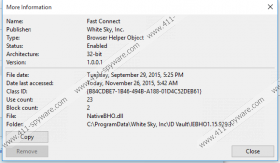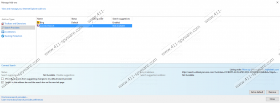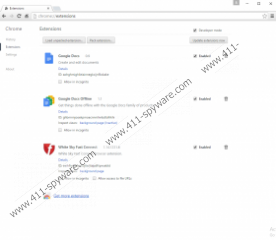Search.whiteskyservices.com Removal Guide
Negligent web browsing may lead to specific security issues even if you mean well. For example, you might get infected with a browser hijacker that uses the Search.whiteskyservices.com search engine. If that happens, your default search engine will be changed without your permission, and the modifications will appear on all the major web browsers, including Chrome, Firefox, and Internet Explorer. For your safety, it is for the best to remove Search.whiteskyservices.com from your browser immediately. This potential computer security threat is not as dangerous as a genuine virus or a Trojan, but it does not mean you should overlook it. The sooner you deal with this, the better.
According to our researchers, Search.whiteskyservices.com belongs to a program called Fast Connect. The program is not malicious, and it is promoted as a useful tool that can help you store your logins and passwords. However, seeing various complaints from users about this application, we can assume that quite often users do not understand they have this application installed on their computers. Thus, the program and the search engine in tow may be downloaded and installed on a target computer via third-party sources. This also means that aside from the search engine, you may have several other unwanted applications running on your computer, and you definitely have to check that out by scanning your PC with a licensed antispyware scanner.
Aside from being distributed via third-party file-sharing websites, Search.whiteskyservices.com may also be downloaded from downloads.whiteskyservices.com/fcpstest/fastconnect.exe. This shows that you would need to download the Fast Connect program first before adding the search engine to your default browser. This also suggests that originally, this program is not supposed to enter your computer surreptitiously, and it only gets exploited by unreliable third parties when they bundle it with other additional software.
It should be pointed out that the search engine affects all the browsers in a different manner. If you use Internet Explorer, the program will only change your default search engine, which can be restored once you reset your browser’s settings. As far as the Firefox browser is concerned, aside from changing search engine settings, the application will also add an extension called White Sky Fast Connect to the browser as well. The same can be said about Chrome, too. Once the program is installed on your computer, White Sky Fast Connect extension will appear in the list of Google Chrome extensions. To check the list of extensions you need to open your browser’s settings, and we will tell you how to do that if you follow the instructions provided below this description.
We have mentioned user complaints seriously, and perhaps we should go back to it now that we will discuss the most obvious issue related to Search.whiteskyservices.com. When we go through the setup of this application, we see that it has a lot of .js extension files. These are Javascript files that are often responsible for opening new links or pop-ups. That would explain the reason users see a lot of notifications and other commercial content appear seemingly out of nowhere on their computers.
It is your job to refrain from clicking those commercial ads because there is no telling where you could land. The problem is that this search engine employs tracking cookies to collect information on your web browsing habits, whether you run a web search through it or not. So, within a few clicks here and there, Search.whiteskyservices.com will know the websites you visit and the keywords you enter the most during your web searches. With this information at hand, the program can make use of the aforementioned Javascript files to provide you with supposedly relevant content in the form of pop-ups. Unfortunately, this content is generated by third parties and the program in question has no say in whether the embedded links are safe or not. Thus, sometimes the program’s ability to promote third-party content could be exploited by cyber criminals, and in the worst case scenario, it could result in a malware infection.
Before any of that happens, it is your job to delete Search.whiteskyservices.com and everything related to it from your computer. Please follow the instructions below to get rid of the search engine from your browsers. Please do not forget that there is a good chance you have more undesirable programs installed on your computer, so you need to take care of that issue as well. To determine which applications must be deleted for good, scan your system with the SpyHunter free scanner. For any further questions related to computer security, do not hesitate to leave us a comment below.
How to Delete Search.whiteskyservices.com
Internet Explorer
- Press Alt+T and click Internet options.
- Open the Advanced tab and press Reset.
- Mark Delete personal settings and click Reset.
- Press Close.
Firefox
- Press Alt+T and go to Options.
- Open the Search section.
- Select a new default search engine and remove the unwanted provider.
- Press Alt+T again and click Add-ons.
- Remove White Sky Fast Connect from Extensions.
- Restart your browser.
Chrome
- Press Alt+F and go to More tools.
- Click Extensions and remove White Sky Fast Connect.
- Press Settings on the left and scroll down to Search.
- Select Manage search engines.
- Set a new default search engine and delete the unwanted search provider.
- Press Done.
Search.whiteskyservices.com Screenshots: