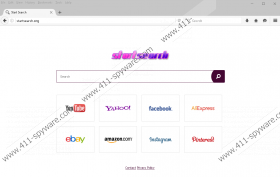Search.tr-cmf.com Removal Guide
What do you do when a browser hijacker enters your computer? You fight it! Do not leave the likes of Search.tr-cmf.com be just because they do not look dangerous. It is true that browser hijackers are not the most terrible infections on the block, but they can easily turn your day into a nightmare if they get exploited by cyber criminals.
To protect your system and your personal information, you should remove Search.tr-cmf.com immediately. In this description, we will tell you more about this application, how it spreads, what it does, and how you can delete it from your computer.
This program comes from a big group of similar infections. It is practically identical to Search.yourinterestscenter.com, Search.yourpackagesnow.com, Search.youremailnow.com, and many others. It means that all of those programs come from the same developers, but the hijackers themselves are not too intricate. Usually, when you have a big group of computer infections, it means you are dealing with rather generic programs that try to do as much damage as possible through quantity and not quality. So if you have encountered a similar hijacker before, you will definitely know what to do with Search.tr-cmf.com. If not, do not worry, we will show you how you can get rid of it.
Before going down to the removal, we should also discuss the distribution methods and main infection symptoms. In fact, when you know how these programs spread around, you can avoid them. Our researchers suggest that Search.tr-cmf.com gets distributed through bundled malicious installers. It means that you probably installed this program yourself when you downloaded some application from an unfamiliar website. There are multiple sites out there that host and distribute freeware, but the installers usually bundle other programs that might prove to be intrusive and even dangerous. So that is one of the few reasons computer security experts discourage users from downloading and installing programs from such sites.
Now, what about the infection symptoms? Needless to say, you will definitely notice when Search.tr-cmf.com enters your system because the hijacker affects the Firefox, Chrome, and Internet Explorer browsers. The program will change your homepage and default search engine to Search.tr-cmf.com. Even if you do not use this search engine directly, most of your search would still be redirected though the hijacker’s server, and you would eventually see modified Yahoo! Search results. Of course, Yahoo! Search is not part of this, but the hijacker needs to use some sort of an engine because it cannot provide you with an original service.
These constant redirections and web browsing monitoring eventually result in constant exposure to unreliable and sometimes corrupted content. If you are not careful about it, you could click a link that redirects you to sites associated with malware distribution. That is right: the browser hijacker may indirectly expose you to malicious infection, and then you would have a lot more than just your browser to worry about.
Before any of that happens, terminate Search.tr-cmf.com following the instructions below. Once you are done with that, do yourself a favor and run a full system scan with the SpyHunter free scanner. There might be more unwanted apps on your PC, and you have to take care of them all before the situation falls out of hand.
How to Delete Search.tr-cmf.com
Internet Explorer
- Press Win+R and the Run prompt will open.
- Type regedit into the Open box and click OK.
- Navigate to HKEY_CURRENT_USER\Software\Microsoft\Internet Explorer\Main.
- On the right pane, right-click the Start Page value. Choose Modify.
- Change the homepage address and click OK.
- Open HKEY_CURRENT_USER\SOFTWARE\Microsoft\Internet Explorer\SearchScopes\{0633EE93-D776-472f-A0FF-E1416B8B2E3A}.
- On the right pane, right-click and modify these values:
FaviconURL
FaviconURL Fallback
TopResultURL
URL
Firefox
- Press Win+R and type %AppData%. Click OK.
- Navigate to Mozilla\Firefox\Profiles\[Unique User ID].
- Find and open the prefs.js file.
- Delete this string from the file: user_pref("browser.startup.homepage", "http://Search.tr-cmf.com");
- Save changes and exit the file.
Chrome
- Press Win+R and type %LocalAppData% into the Open box.
- Click OK and go to Google\Chrome\User Data\Default.
- Delete these files: Web Data, Secure Preferences, and Preferences.
Search.tr-cmf.com Screenshots: