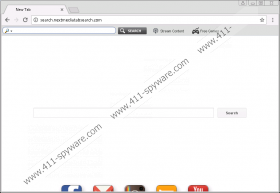Search.nextmediatabsearch.com Removal Guide
Using Search.nextmediatabsearch.com as your primary search engine might be a bad idea since it may display potentially malicious third party advertisements. Also, the application was classified as a browser hijacker. It means it could replace some of your browser settings without you even realizing it. Our specialists say that the software might settle on the browser after downloading suspicious programs or browser plugins. If you suspect this is how you received Search.nextmediatabsearch.com, we would advise you not only read the rest of the article to learn all you can about it, but also consider its removal. Given that the search engine was categorized as a browser hijacker and it could introduce you to various threats, it seems smart to remove it before anything happens. If you decide to follow our advice, do not forget to take a look at the provided deletion instructions available at the end of the text.
We cannot say Search.nextmediatabsearch.com is an entirely new threat since there are many other similar browser hijackers. Some of them are even considered to be the application’s clones as they look and act almost identically, e.g. Search.funtabsafesearch.com, Search.yourpackagesnow.com, and so on. While testing similar search engines, we noticed that probably most of them are distributed with bundled installers.
For example, the hijacker could travel with applications available on unreliable file-sharing web pages, or it could be bundled with untrustworthy browser extensions advertised through pop-up ads. Either way, if you do not want to endanger your system again, it would be best to pay more attention to the programs you choose and the sources you get the installers from. In other words, both the application and its distribution source should be trustworthy and reputable.
After the software settles on the system, it might set Search.nextmediatabsearch.com as your default search engine, new tab page or homepage. If it was installed with some browser extension, there might be additional search boxes or links to other web pages too. At the moment the application can hijack the Internet Explorer, Mozilla Firefox, and Google Chrome. If you noticed the mentioned changes on any of your browsers, we would advise you to be extra careful with the introduced search engine.
Our research shows that the application might be using a modified Yahoo engine. It would mean the displayed results could be altered by Search.nextmediatabsearch.com before they reach the user as the hijacker might be able to add potentially malicious advertisements from its third-party partners. Unfortunately, some part of the ads could distribute adware, potentially unwanted programs, other hijackers, or even redirect to web pages containing Trojans, ransomware, viruses, and other malicious applications.
Search.nextmediatabsearch.com might be not the worst threat you could encounter, but while searching the Internet with it, you might be redirected to websites containing more harmful threats. If you would rather erase the application instead of taking any chances with it, we advise you not to waste any time and get rid of the suspicious search engine before it is too late with the instructions located below. Our recommended removal steps will show you how to eliminate the browser hijacker manually. Afterward, it is advisable to clean the system with a reliable antimalware tool too, since there could be other suspicious software on the system. Keep it in mind that a reputable security tool will continue to guard your computer against malware if you keep it updated.
Erase Search.nextmediatabsearch.com
Internet Explorer
- Press Alt+X.
- Click on Internet Options.
- Pick the Advanced tab and select Reset.
- Choose Delete personal settings.
- Press Reset again and click Close.
Mozilla Firefox
- Click the Help icon.
- Choose Troubleshooting information.
- Select Refresh Firefox.
- Press Refresh Firefox again and click Finish.
Google Chrome
- Press Alt+F.
- Click on Settings.
- Slide below and pick Show advanced settings.
- Scroll down again, and press Reset Settings.
- Click Reset.
Search.nextmediatabsearch.com Screenshots: