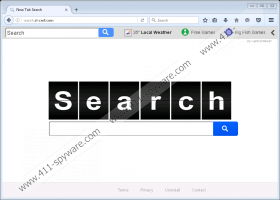Search.cl-cmf.com Removal Guide
If Search.cl-cmf.com changed your homepage and you have no idea how it managed to do so, you came to the right place. Our specialists tested the application themselves, and as you continue reading the text, we will explain to you their findings. First of all, users should be aware that the search engine falls under the classification of browser hijackers. Such software may not be harmful as Trojans, viruses or other malicious programs, but still, there are reasons it is not advisable to leave it on the computer, and we will talk about them further in the text. Thus, we have also prepared manual removal steps to help you get rid of Search.cl-cmf.com at once. Just slide below the article and eliminate the threat while following the instructions.
It would look like users could receive the threat accidentally while using bundled setup files. Bundled installers carry various additional programs, and you should have the right to reject them if you select advanced installation settings. However, if you rush the process you will not be able to read the given terms properly, so when you launch the setup file, you should take some time to make sure it does not install anything unnecessary like Search.cl-cmf.com. Additionally, you could get a reliable antimalware tool since it could warn you about unreliable programs or malicious installers.
Just like other similar browser hijackers developed by Safer Browser, Search.cl-cmf.com should modify specific files to replace user’s homepage. For instance, to set the search engine as your homepage on Mozilla Firefox, the application should alter a file called prefs.js. It holds various settings and one of them is user’s default start page. Besides Mozilla Firefox, the hijacker might also work on Internet Explorer and Google Chrome. Similarly, it should locate particular files of these browsers and modify them to replace user’s start page with Search.cl-cmf.com.
From the moment you start using the search engine you should notice that it displays results through yahoo.com. Our researchers think that the application's creators could modify such results. It means they may be redirected to the browser hijacker’s server and there injected with third-party advertising. Unfortunately, the additional ads could be not only irritating but potentially harmful as well since some of them might come from suspicious third-party web pages. Such sites could spread similar browser hijackers or other unreliable software, e.g. adware, potentially unwanted programs, and so on. There might be ads leading to malicious websites as well, so you should be extremely careful if you click or interact with them in any other way.
Under the circumstances, we would advise users to replace Search.cl-cmf.com with a safer option, e.g. the original yahoo.com site. Of course, firstly you would have to remove the browser hijacker. This you can do either manually with our provided instructions placed below or automatically with a reliable antimalware tool. The first option is recommended for users who are experienced enough to delete the application manually, while the automatic option is more advisable for those who find the manual removal too difficult. Also, it might be better to use the antimalware tool if you want to clean the system from more threats.
Eliminate Search.cl-cmf.com
Internet Explorer
- Press Win+R, type regedit in the provided box and click Enter.
- Search for the provided location: HKCU\Software\Microsoft\Internet Explorer\Main
- Find a value name known as Start Page, right-click it, and pick Modify.
- Erase value data (http://Search.cl-cmf.com), insert a URL address you prefer and click OK.
- Go to the following directory: HKCU\SOFTWARE\Microsoft\Internet Explorer\SearchScopes\{0633EE93-D776-472f-A0FF-E1416B8B2E3A}
- Find the given value names: FaviconURL, FaviconURLFallback, TopResultURL, and URL.
- Right-click these value names one by one and select Modify.
- Instead of http://Search.cl-cmf.com/favicon.ico or http://Search.cl-cmf.com type a URL address of a web page you like and click OK.
Mozilla Firefox
- Launch the File Explorer by clicking Win+E.
- Search for the following path: %AppData%\Mozilla\Firefox\Profiles\[unique Mozilla user ID]
- Find a file called prefs.js and open it as a Notepad document.
- Look for this line: user_pref(“browser.startup.homepage”, “http://Search.cl-cmf.com”) and replace the link inside of it with another website.
- Save the document and close it.
Google Chrome
- Open the Explorer.
- Go to the particular location: %LocalAppData%\Google\Chrome\User Data\Default
- Search for data titled as Preferences, Secure Preferences, and Web Data.
- Right-click these files one by one and select Delete.
Search.cl-cmf.com Screenshots: