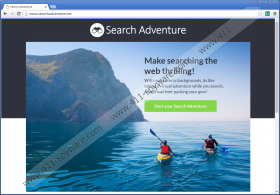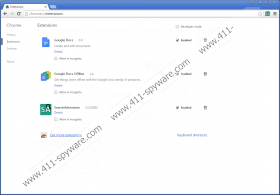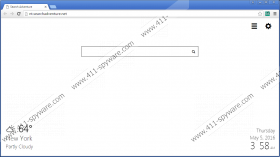Search Adventure Removal Guide
Search Adventure might belong to the SuperWeb family, but it is much more suspicious than such infamous ad-supported programs from the same family as Sale Planet, Astro Find, or Constant Fun. This adware has its own search tool, and we classify it as a browser hijacker. At the moment, this adware is only compatible with Google Chrome, but it might cross over to other browsers in the future, so keep your eyes open. An application most similar to this one is Tide Search, and it comes bundled with a hijacker as well, and we fear that this might be the beginning of new kind of SuperWeb adware. Due to this, instead of showing you how to delete Search Adventure right away, we provide you with some information about this adware. Hopefully, it will help you identify unreliable software in the future.
Searchadventure.net was set up to promote Search Adventure. The information on the website suggests that this adware can provide you with a better browsing experience, as well as show local weather forecast, time, and date. If you click the “Start your Search Adventure” button, you are shown a pop-up indicating the permissions of this suspicious program. If you pay attention to these permissions, you will notice that they include changing your homepage, search provider, and new tab settings. You would be presented with the same permissions if you downloaded this adware from the Chrome web store. Of course, if you download this program from a third-party downloader, these permissions might disappear, and the suspicious search tool might hijack your browsers seemingly without your permission. Unfortunately, third-party downloaders could let in all kinds of unreliable programs, and they could be more annoying and more dangerous. In the worst case, malicious infections will be installed silently, and malicious activity will take place without your notice. Use a malware scanner to check for silent threats.
The hijacker that is associated with Search Adventure is nt.searchadventure.net, and it is unreliable because it redirects search queries to search.yahoo.com. Although it might seem as if this hijacker is associated with Yahoo or it promotes it, in reality, it uses this familiar, popular search engine to introduce you to sponsored links. As you can imagine, Yahoo has nothing to do with this, and it is the hijacker that provides potentially misleading and useless links. There is no doubt that advertisements will be shown to you because this is what users are informed about via the Privacy Policy at searchadventure.net/privacy/. Another thing we have discovered while researching this document is that personal information can be collected. Furthermore, the data collected may be “used, supplemented, and shared” with undisclosed parties. Although it is suggested that this is done to improve and maintain software, we can assure you that this is done for a profit. For example, more attractive offers could be created based on your browsing history because the creator of this extension will earn more money if you click on more ads.
Since Search Adventure is not a computer application, you cannot uninstall it from your PC. However, you can remove the unwanted Chrome extension directly from your browser. According to our research, the undesirable search tool will be eliminated along with the extension, and you will not need to modify your search settings separately. Another method you can try is shown below, and it explains how to remove Search Adventure by eliminating its files. Once you are done with this unreliable extension, you need to figure out a way to eliminate all other potentially active threats (if they were downloaded along with the adware and hijacker). If you are not skilled to clean your operating system manually, we suggest employing an anti-malware tool that is capable of erasing threats automatically. Also, do not forget to protect your operating system to prevent other unreliable programs from entering your PC in the future. If you need help protecting your computer, please contact us via the comments box below.
How to delete Search Adventure
- Launch Explorer (simultaneously tap Win+E keys on the keyboard).
- Enter %LOCALAPPDATA%\Google\Chrome\User Data\ into the address bar (%UserProfile%\Local Settings\Application Data\Google\Chrome\User Data\ if you are on Windows XP).
- Open the Default folder (if this folder does not exist, look for a folder named after your Profile name).
- Open the Extensions folder.
- Delete the oloaolgmbpcpgcihhklhodkdlopifppi folder containing the files of this adware.
Search Adventure Screenshots: