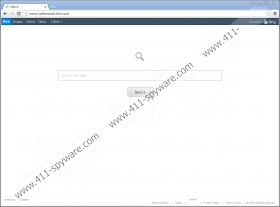Safestsearches.com Removal Guide
Indulging in freeware installation is never a good idea. It is not too dangerous, but you have to consider the fact that the likes of Safestsearches.com may enter your computer. This browser hijacker can change your default homepage and new tab settings without your permission, and that happens because you installed some unfamiliar program some time ago. Of course, you need to remove Safestsearches.com and all the other programs that might be related to it from your system immediately. We have attached the manual removal instructions below this description, but if you need any assistance with that, please do not hesitate to leave us a comment, too.
According to our research, Safestsearches.com can enter your system via third-party pop-ups. These advertisements pop up onto your screen when you have various freeware apps installed on your PC. For instance, the programs associated with the hijacker’s distribution include SwiftSearch, InteliTerm, TermTrident, and others. Considering that we have seen these programs being mentioned in other articles about hijackers, too; we can tell that Safestsearches.com is related to Search.yourinstantradio.com, searchthatup.com, topsocialhubsearch.com, and many other programs that also modify your browser settings, leaving you confused.
For the most part, browser hijackers change your settings to expose you to the content they promote. They do that do generate a financial profit with each click you make. Albeit this practice is not illegal, there is nothing in it for you. What’s more, Safestsearches.com could end up being exploited by cyber criminals, so some of the links promoted by the hijacker could redirect you to malware-related websites. Or you may get infected with something nasty the moment you click a third-party link. That is why browser hijackers are not safe. They are a liability you should not tolerate, so the sooner you remove Safestsearches.com from your system, the better.
Of course, here you cannot forget the additional programs that might have entered your computer accidentally. As mentioned, there are programs that are responsible for the browser hijacker distribution, and as such, they fall into the “unwanted” and potentially “dangerous” category, too. You must have installed these applications when you downloaded something from a file-sharing website. Computer security experts always point out how important it is to download programs only from their official homepages. Otherwise, you face the risk of installing bundled software that might not be as safe as you wish it to be.
So when you get down to removing the browser hijacker, you should also scan your PC with the SpyHunter free scanner, to determine just how many unwanted programs are there. As far as freeware apps are concerned, it is usually possible to uninstall them via Control Panel, but even so, you should consider investing in a reliable antispyware tool. An automated security application is your safest bet when you need to delete all the potential threats and safeguard your system against similar intruders in the future.
If you encounter troubles trying to get rid of this infection, please do not hesitate to contact us. We will try our best to help you out.
How to Delete Safestsearches.com
Firefox
- Press Win+R and the Run prompt will open.
- Type %AppData% into the Open box and click OK.
- Go to Roaming\Mozilla\Firefox\Profiles\[Unique Mozilla user ID].
- Find and open the prefs.js file.
- Delete this string: user_pref("browser.startup.homepage", "http://safestsearches.com");
- Save changes and close the file.
Internet Explorer
- Press Win+R and type regedit into the Open box.
- Click OK and go to HKEY_CURRENT_USER\Software\Microsoft\Internet Explorer\Main.
- On the right pane, right-click the Start Page value.
- Choose Modify and change your startup address.
- Click OK and exit Registry Editor.
Chrome
- Press Win+R and type %AppData% into the Open box.
- Click OK and go to Local\Google\Chrome\User Data\Default.
- Delete these files: Preferences, Web Data, and Secure Preferences.
Safestsearches.com Screenshots: