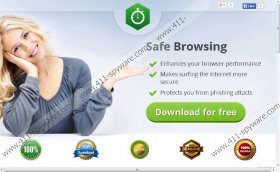Safe Browsing Removal Guide
By its name you would assume that Safe Browsing is really an application that can make your web surfing more secure, but, unfortunately, our researchers have found that this is an ad-supported program that may cause some headaches for you. As a matter of fact, this adware not only displays annoying third-party advertisements, but it can also put your system in danger with potentially unreliable ads. If you have been infected with this adware, it is quite possible that there may be a bunch of other malware applications on your computer. All in all, there are several ways this program can harm your virtual security. In order to have a healthy system, it is essential to remove Safe Browsing immediately.
Safe Browsing is built on the DealPly platform and is similar to other adware applications, including WebEnhance and WebCheck. A lot of ad-supported programs do not have websites or if they do, it is most likely that you cannot download them from there. The latter is true for this adware. It does have an official-looking website, safe1browsing.net, but no matter how patient you are, clicking on the “Download for free” button will only open a new tab page for you with installation instructions. But this is not a unique trait as we already mentioned and neither is the distribution method.
Since this adware application is nowhere to be downloaded from, it is spread in freeware bundles. Schemers may use this technique to sneak all kinds of malware infections onto computers. If you happen to install such a package and you are not careful enough, you may end up with more than you bargained for. It does not mean that you cannot ever download free programs, but you need to be aware of what additional applications you may install. It is very easy to get infected with a number of malware programs at the same time if you download software from suspicious file-sharing websites. If you find Safe Browsing on your computer, it is quite likely that you will find other threats, too. To restore your system’s security, it is important to remove Safe Browsing and take care of all the other infections, as well.
Safe Browsing is supposed to enhance your browser performance, make surfing the net more secure, and also protect you from phishing attacks. However, it does exactly the opposite by exposing you to all kinds of potentially unreliable third-party content. In reality, its only function is to flood your screen with advertisements whenever you try to shop online. It may also use targeted ads. Schemers can exploit this method easily because if you are shown customized ads, there is a higher chance that you will click on them. Therefore, if criminals can embed their own links in these ads, they can redirect you to their malicious websites. Here is what the developer says about this in the EULA:
Safe Browsing 1 Ltd. is not affiliated with any third party who provides information and/or content through the Services and does not warrant for its quality or accuracy.
So, the company does not take responsibility for any third-party content you might be exposed to. If you do not want to end up with more infections or being scammed, you had better delete Safe Browsing ASAP.
And here comes the best part: It is very simple to get rid of Safe Browsing. You can use its uninstaller in Control Panel. If you do not know how to do this, just follow our instructions below. Keep in mind that this adware may not have come alone. It would be rather cumbersome to manually remove all additional infections; therefore, we would rather advise you to install a reliable malware removal tool that can automatically handle all your issues with regard to security.
How to remove Safe Browsing
Windows 8 and Windows 8.1
- Press Win+X and go to Control Panel.
- Click Uninstall a program.
- Select the unwanted application and click Uninstall.
Windows 7 and Windows Vista
- Access the Start menu and go to Control Panel.
- Select Uninstall a program.
- Select the undesirable application and click Uninstall.
Windows XP
- Click Start and select Control Panel.
- Select Add or Remove Programs.
- Select the unwanted application and click Remove.
Safe Browsing Screenshots: