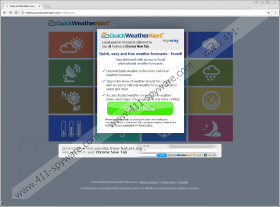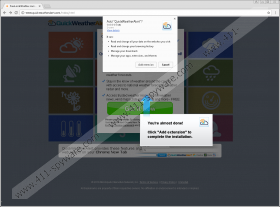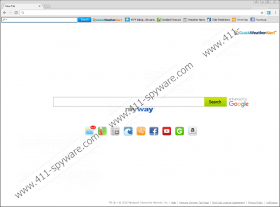QuickWeatherAlert Toolbar Removal Guide
The company Mindspark Interactive Network, Inc. has already developed a number of different browser plugins. QuickWeatherAlert Toolbar is one of the newest products. To find out what it does, specialists working at 411-spyware.com have first paid a visit to its official website quickweatheralert.com. After checking all the information provided there, it has become clear that it is promoted as a weather app. It is said there that it should give access to local and national weather forecasts. As it becomes clear after installing this application on the computer, it does not show the weather forecast itself. Instead, the toolbar contains buttons leading to “weather resources.” In other words, you will find buttons leading to external web pages belonging to third-parties. Some users find this feature quite convenient; however, there is no doubt that they do not need to have QuickWeatherAlert Toolbar installed on their computers to be able to open them quickly because browsers have features that allow users to open certain websites in the blink of an eye as well. Of course, we do not say that this application has to be removed because it is not as beneficial as it claims to be. The main reason specialists suggest getting rid of QuickWeatherAlert Toolbar is the fact that it is a typical potentially unwanted program (PUP). In other words, it is not as perfect as it might seem to be at first glance. Also, unfair methods of distribution are used to spread it. Find out more about this application further in the article.
You will not only see a toolbar at the top after installing the QuickWeatherAlert application. As researchers have found, this program also installs a tool to change the homepage and the New Tab page on all the browsers (it is compatible with Internet Explorer, Google Chrome, and Mozilla Firefox). The page that will be loaded for you when you open your browser looks like an ordinary search engine with a toolbar containing buttons leading to websites associated with weather. Even though this search tool is said to be “enhanced by Google”, specialists say that it might be quite risky to use the MyWay search tool to perform web searches. It is because promotional links that promote third-party websites only and seek to boost the traffic rate of these pages might be provided together with decent search results shown by Google. These links promoting third-party websites are quite dangerous because they have a potential of taking users to untrustworthy websites. These third-party web pages might not respect your privacy at all too, so be cautious! Of course, it would be best to get rid of QuickWeatherAlert Toolbar to be sure that it does not expose you to potential threats.
QuickWeatherAlert Toolbar is definitely not the most trustworthy browser plugin also because it, as it is said in the Privacy Policy, might “collect information from you that may identify you, such as your name, address, email address, and telephone number.” In other words, personal details might be recorded by it. On top of that, it might gather all kinds of details that are categorized as “anonymous information”, for example, page views, link clicks, login times, etc. You have agreed with that and allowed this program to act this way by installing it on your computer. If you have made up your mind and no longer want to allow QuickWeatherAlert Toolbar to perform these activities, you should eliminate it. This is the only thing you can do. After getting rid of it, go to install a security application to protect your PC from similar programs developed by Mindspark Interactive Network, Inc. Just like other potentially unwanted programs, they tend to travel bundled with free applications, so it is not very easy to prevent them from entering the computer without the special tool.
Luckily, it is not very hard to get rid of potentially unwanted programs. If your default browser is Internet Explorer, all you need to do is to open Control Panel and delete this software. Unfortunately, it will be slightly more difficult to delete QuickWeatherAlert Toolbar from Mozilla Firefox and Google Chrome browsers because extensions added by this browser plugin will have to be erased manually through the Add-ons Manager. Let our manual removal guide help you (scroll down to find it); however, if it happens that it does not help you much too, scan your compute with the SpyHunter antimalware tool. The automatic method is always a better choice.
Remove QuickWeatherAlert Toolbar
Through Control Panel
Windows XP
- Click Start and then select Control Panel.
- Click Add or Remove Programs.
- Select the undesirable software from the list.
- Click Remove.
Windows 7/Vista
- Open the Start menu.
- Click Control Panel and then click Uninstall a program.
- Right-click on the program you wish to erase.
- Click Uninstall to make it gone.
Windows 8/8.1/10
- Press Win+X.
- Click Control Panel to open it.
- Open Uninstall a program.
- Right-click on an untrustworthy application and then click Uninstall to make it gone.
Through the Add-ons Manager
Mozilla Firefox
- Open your browser and tap Alt+T.
- Select Add-ons.
- Click Extensions.
- Select the unwanted extension.
- Click Remove/Disable.
Google Chrome
- Launch your browser.
- Click the button in the top-right corner.
- Select More tools from the menu.
- Click Extensions.
- From the list of extensions, select the one you are going to remove.
- Click the recycle bin button.
- Click Remove.
QuickWeatherAlert Toolbar Screenshots: