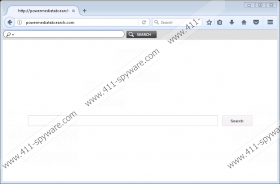Powermediatabsearch.com Removal Guide
When your homepage changes to Powermediatabsearch.com, it is clearly distressing and annoying. However, it is always a way to fight a browser hijacker like that, so do not feel discouraged. You can remove Powermediatabsearch.com from your system without much difficulty. What’s more, you should also look for other potential threats that could have arrived at your computer together with this browser hijacker. You may not be aware of it, but there are quite a few programs out there that look very innocent, but can cause a lot of damage. To make sure you terminate all the potential threats, please invest in a legitimate security tool.
The reason we mention other unwanted programs is the distribution method employed by Powermediatabsearch.com and other similar browser hijackers. The application clearly comes bundled with freeware. Users download such software packages from file sharing websites. For example, if you have recently visited malavida.es, filewin.com, filewon.com, and descargar.es, it would not be surprising that you got infected with this browser hijacker. Downloading programs from unfamiliar third-party sources is never a good idea because you can install more programs than you need or want. Hence, to avoid similar intruders in the future, you should download apps only from their official websites (and even so, checking each step on the installation wizard would not be such a bad idea).
Powermediatabsearch.com comes from the same group of browser hijackers as Search.youremailnow.com, Search.yourclassifiedscenter.com, Search.yourinterestscenter.com, and so on. The program is there to change your homepage on Internet Explorer, Firefox, and Chrome. Once the browser hijacker is on your system, it will employ tracking cookies to collect information on your web browsing habits. Later on, you will encounter modified search results that will be in one way or the other related to your likes and preferences. Browser hijackers make use of such tactics because they need to you click those links.
Each time you click a link, you help the hijacker make some money. Now, although this scheme is not malicious, the main security concern associated with it is that there is no safety mechanism that would ensure you get redirected to safe pages. In fact, Powermediatabsearch.com is so vulnerable; cyber criminals could easily make use of it as a medium for malware distribution.
Of course, such course of events is very unlikely, but you should not take your chances. If there is a program on your system that you did not plan on having, you should get rid of it immediately. Hence, you need to remove Powermediatabsearch.com, too.
To terminate the browser hijacker, you will have to modify your Windows Registry, and then delete a few files from the Firefox and Chrome settings. It is not hard, but if you think that it might be too much for you, you can terminate the program automatically, too.
Automatic software removal is actually the fastest and the most efficient way to get rid of all potential threats at once. Not to mention that this way you also safeguard your system against similar infections in the future. On the other hand, do not forget that your browsing habits are also just as important if you do not want to meet the likes of Powermediatabsearch.com again.
How to Remove Powermediatabsearch.com
Internet Explorer
- Press Win+R and enter regedit. Press OK.
- Navigate to HKEY_CURRENT_USER\Software\Microsoft\Internet Explorer\Main.
- On the right pane, right-click the Start page value.
- Select Modify and edit your homepage address.
- Click OK and close Registry editor.
Firefox
- Press Win+R and enter %AppData%. Press OK.
- Open Mozilla\Firefox\Profiles\[Unique User ID].
- Use Notepad to open the prefs.js file.
- Delete this string: user_pref("browser.startup.homepage", "http://Powermediatabsearch.com");
- Save changes and close the file.
Chrome
- Press Win+R and the Run prompt will open.
- Type %LocalAppData% into the Open box and click OK.
- Navigate to Google\Chrome\User Data\Default.
- Remove these files: Preferences, Secure Preferences, and Web Data.
Powermediatabsearch.com Screenshots: