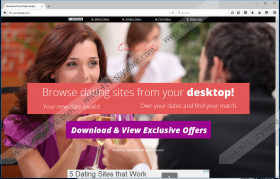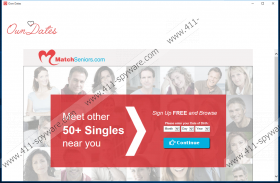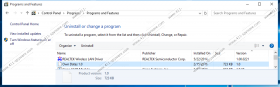Own Dates Removal Guide
Thousands of different adware (advertising-supported) programs exist, so it is not surprising that users encounter them really often. Own Dates is one of those adware programs that might slither onto your computer one day. Yes, it might do that without permission; however, many users download and install this program themselves as well from its official website owndates.com. We cannot blame users that they do this because Own Dates says that it will enable people to “browse dating sites” from the Desktop. Unfortunately, the truth is that this program does not seek to help you find your match, and it has been developed for only one purpose – to generate money for its creator. If you have found this program useless or simply do not want to experience security and privacy-related problems, you can get rid of this adware rather easily. You will find more specific information on that further in this article.
Specialists at 411-spyware.com have managed to find out that Own Dates will create its own folder in %PROGRAMFILES% or %PROGRAMFILES(x86)%, depending on the version of Windows OS that runs on the computer. In addition, it will add a folder to the Start menu and will place a shortcut on Desktop. Last but not least, users who access the Registry Editor from time to time might notice three new registry keys created. These are as follows:
- [HKCU/HKLM]Software\Microsoft\Internet Explorer\DOMStorage\www.owndates.com
- [HKCU/HKLM]Software\Microsoft\Internet Explorer\DOMStorage\owndates.com
- HKEY_LOCAL_MACHINE\SOFTWARE\Microsoft\Windows\CurrentVersion\Uninstall\{4AB61465-4965-461D-8F22-4768BAE8D578}_is1
As can be seen, it applies many changes in order to be able to work in a proper way. We will elaborate on its main activities in the following paragraph.
Research carried out by the specialists at 411-spyware.com has shown that Own Dates is mainly targeted at people living in the USA. Of course, nobody can feel safe because it travels in software bundles and might sneak onto computers without permission. If it manages to enter your system too, you will immediately notice that this program is not that beneficial. Specialists say that Own Dates will simply open its window and immediately redirect user to matchseniors.com through owndates.com/redir.php. You do not need a separate program to access matchseniors.com – you can simply enter the URL into the address bar and you will be taken there. Moreover, it has been observed that Own Dates immediately takes users to lamphouseoffers.com/redirect.php?sid=BMS&message=Please%20wait after the installation. You will find surveys, offers, and buttons leading to third-party web pages there. It is very likely that this web page will be opened for you again in the future. Do not click on any of those easy-access links you see because you might be taken to an untrustworthy web page really quickly. It would be smart to ignore advertisements you might see on your screen too because they might belong to Own Dates and might expose you to threats as well.
Unfortunately, other untrustworthy programs might still be installed on your computer if you remove Own Dates. It is because this application uses the InstallCore installer which bundles Search Know, Sweet-page.com, MyPCBackUp, System Healer, and other untrustworthy applications. If you keep those programs installed on the system, you might continue seeing advertisements. In addition, you might notice that your search engine and homepage have been replaced without your permission. If you tend to download programs from various file-sharing and torrent web pages, there is a very huge possibility that you will download and install undesirable software on your computer again. Luckily, it is possible to prevent this from happening. All you need to do is to install a security tool.
It is quite easy to remove Own Dates from the system because this program has an uninstall in Control Panel. If you have ever tried erasing a program yourself, we are sure that you will get rid of this adware yourself too. In case you have never deleted an application manually, you should use an automatic malware remover, such as SpyHunter. It will scan your system and erase all the existing infections in a blink of an eye. If you upgrade it, it will also protect your computer from future infections, e.g. Trojans and ransomware that are much more harmful if compared to adware.
Delete Own Dates
Windows 8/8.1/10
- Right-click on the lower-left corner of your screen.
- Select Control Panel from the menu.
- Click Uninstall a program and find the untrustworthy application.
- Select it.
- Click Uninstall.
Windows 7/Vista
- Open the Start menu by clicking on the Windows icon in the lower-left corner.
- Select Control Panel.
- Click Uninstall a program.
- Right-click on Own Dates.
- Click Uninstall.
Windows XP
- Click the Start button.
- Select Control Panel.
- Click Add or Remove Programs.
- Select the untrustworthy application.
- Click the Uninstall button.
Own Dates Screenshots: