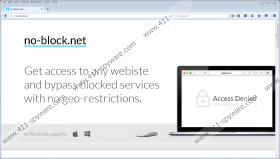No-block.net Removal Guide
Do you see “Access Denied” when trying to open some websites? If so, they might be blocked in your area. Luckily, an application promoted on No-block.net exists. It says that it can change that. More specifically, it works as a tool for modifying proxy. With its help, users could “bypass blocked services” and surf the so-called geo-restricted websites. If we believe the information about this application available on its official website, it should unlock such services as Netflix, HBO, Facebook, Spotify, Twitter, ESPN, and NBC, meaning that you could access them all no matter where you live. The No-block.net program might really seem to be extremely beneficial, so it does not surprise us much that it is becoming more and more popular among computer users. Researchers working at 411-spyware.com have not checked whether it works the way it should, i.e. whether or not it is capable of unlocking certain services, but they are sure that the No-block.net application cannot be trusted fully. They even say that it should be classified as an adware server because of those commercial advertisements it provides users with. Find out what more specialists have to say about this suspicious proxy modification tool. We are sure you will have your own opinion about it after reading this description.
The proxy changer promoted on No-block.net does not differ much from similar tools that can be downloaded from Un-stop.org, Unstop.me, Nonereblock.com, and Un-stop.info. It is not known whether they really act the way they should, but it seems that all these programs are used to distribute commercial advertisements. Actually, these are not the only programs which show ads for users for the free service they provide. According to our researchers who have already tested hundreds of applications showing ads, users should definitely not click on all advertisements they see on their screens because dubious programs might show malicious ads as well. Such commercials often lead to bad pages where users can infect their PCs with malware. We do not say that the No-block.net application is necessarily going to provide you with these malicious commercials, but it would still be smart to find a fully-reliable program that does not disseminate commercials and use it instead. Users should not keep this proxy changer installed on their computers also if they do not want to reveal information about themselves to anyone. Researchers have checked the Privacy Policy of this proxy tool for users and found that it automatically collects information a web browser provides. Other programs tend to do that too to find more about users’ interests, so it is not a shocking fact. Specialists have found the fact that third-party advertising partners of the No-block.net application “may send you cookies or use web beacons.” In other words, they might find out important information about you too. Nobody knows what they use this recorded information for, so it might be quite dangerous to let them access it.
The No-block.net program cannot be considered a trustworthy application also because it usually arrives on users’ computers in software bundles. It is quite a popular software distribution method these days, but, in most cases, it cannot be called trustworthy because decent software is, undoubtedly, the one which is willingly downloaded by users. Adware servers are one of the mildest programs spread in these bundles, so our security specialists highly recommend going to install a security application in order not to discover much more dangerous programs installed on the computer. On top of that, users should also be careful with free software promoted on file-sharing and similar pages as well because free programs available for download on such pages often travel in bundles with untrustworthy software.
Changes made by the application from No-block.net can be undone by resetting browsers to their default settings one by one. Follow the step-by-step instructions if you have never done that before yourself. You can leave this job for an automatic scanner, such as SpyHunter, if you are a busy person and do not have time to delete suspicious software from your computer manually. The latter method, is, of course, the easiest, so it should be employed by less experienced computer users.
Reset browsers to their default settings
Internet Explorer
- Open Internet Explorer.
- Press the Alt button on your keyboard and then click Tools.
- Open Internet Options.
- Click on the Advanced tab.
- Click Reset.
- Check the Delete personal settings checkbox.
- Click Remove again.
Mozilla Firefox
- Launch your browser and press Alt+H.
- Select Troubleshooting information from the menu you see.
- Click on the Refresh Firefox button which is located at the top.
- In the pop-up confirmation window, click again on this button.
Google Chrome
- Open Google Chrome.
- Click on the menu button (you will find it in the top-right corner).
- Select Settings and scroll down to the bottom until you find Show advanced settings.
- Click on it.
- Click Reset settings.
- Click Reset.
No-block.net Screenshots: