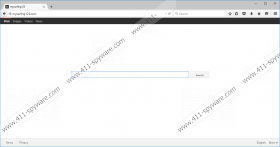Mysurfing123.com Removal Guide
Mysurfing123.com is not the most attractive search tool. The interface is quite boring; on the other hand, it is not flooded with clearly unreliable ads or links to third-party sites. Of course, this does not mean that you will not be surprised to see this search tool instead of your regular homepage. According to our research, it is a browser hijacker that can take over browsers without your acknowledgment, and only unreliable software acts in this way. Of course, unreliable, potentially malicious software deserves immediate removal! Are you interested in deleting Mysurfing123.com from your browsers? If you are, this is the report you need to read. If you want to discuss anything further, please post a comment below, and we will contact you shortly.
Landscape Tech Inc. is the company responsible for Mysurfing123.com. It is highly likely that this company is fictitious because schemers do whatever it takes to hide their tracks. Different companies may be used to represent Istartpage123.com, Istartpageing.com, Istartsurf.com, and similar threats that also require removal, but we know that they belong to the same creators. These browser hijackers are extremely unreliable because they do not even work as search tools. Instead, they redirect to third-party sites, and you have to remove Mysurfing123.com to stop this activity. Although this hijacker might redirect you to well-known, popular search tools (e.g., Yahoo or Google), you cannot trust the search results shown as they are most likely to be modified to show strange sponsored links.
Edge, Chrome, and Firefox browsers are susceptible to Mysurfing123.com; however, your operating system might fall at risk as well. This browser hijacker travels bundled with different programs that – if not deleted – might cause damage. Unfortunately, the chances of letting in Mysurfing123.com along with other malicious programs are very high. Of course, third-party malware has to be taken seriously because it could be used to download other malicious programs, steal your virtual identity, take over your computer, or perform illicit transactions from your online banking accounts. No risk is too small, and you should delete all threats that might be dangerous. Since there are many programs and threats that could be installed along with Mysurfing123.com, a malware scanner is a very important tool. Use it to find all programs and files that you need to remove from your PC.
As long as your operating system is infected with at least one malicious file, you are at risk of security breaching. This is why it is essential that you clean your system completely. If you do not think you can take care of this yourself manually, you should use an automated malware removal tool. In case you decide to remove Mysurfing123.com manually, it is crucial that you change the Target before attempting to modify the search tools. If the Target was not modified by the hijacker, you should have no trouble replacing the hijacker with the desired search provider. If the Target in browser Properties is modified, you might have to uninstall Mysurfing123 first. This step is included in the removal guide below.
How to delete Mysurfing123?
Delete from Windows 10:
- Click on the search box on the Taskbar and enter Change or remove a program.
- Open the menu, right-click the program you wish to remove, and choose Uninstall.
Delete from Windows 8, Windows 7, or Windows Vista:
- Launch RUN and enter Control Panel.
- Select Uninstall a program (under Programs).
- Right-click the program you want to remove from your PC and click Uninstall.
Delete from Windows XP:
- Click Start on the Taskbar and open the Control Panel menu.
- Double-click Add or Remove Programs and Remove the undesirable program.
Delete from Microsoft Edge:
- Launch Firefox, click More actions, and select Settings.
- Under Open with select A specific page or set of pages.
- Click Custom and add a new URL.
- Click View advanced settings and move to Show the home button.
- Add the URL of the page you want to see on startup and click Save.
- Under Search in the address bar with enter the URL of the search provider you want to use.
Delete from Google Chrome:
- Launch Chrome, tap Alt+F, and select Settings.
- Select Open a specific page or set of pages under On Startup and click Set page.
- Remove/overwrite the URL and click OK.
- Select Show Home button under Appearance and click Change.
- Remove/overwrite the URL and click OK.
- Click Manage search engines under Search.
- Remove the URL of the hijacker and click Done.
Delete from Mozilla Firefox:
- Launch Firefox, tap Alt+T, and select Options.
- Move to the menu on the left and click General.
- Remove/overwrite the Home Page URL.
- Move to the same menu on the left and click Search.
- Remove the undesirable provider.
Mysurfing123.com Screenshots: