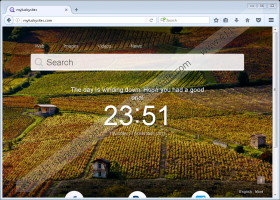Myluckysites.com Removal Guide
You must not ignore Myluckysites.com when it replaces the homepage on your Internet Explorer, Mozilla Firefox, or Google Chrome browser. Even if that is done with your permission, you should not treat this search tool as a trusted and reliable search engine. No matter how you look at this search tool, you do not know much – if anything – about it, and it can be extremely risky to use it for web surfing. Unfortunately, it is possible that if you use this search tool, information about your virtual behavior and you personally will be recorded by such data-tracking tools as cookies, web beacons, and pixel tags. Of course, the tools used by the search tool might be unobtrusive at all, but we cannot know for sure because there is no official information regarding the collection of data. As a matter of fact, the lack of information about this search tool is one of the biggest reasons we recommend deleting Myluckysites.com. If you want to learn how to remove it from your browsers right away, follow the guide below.
Do you think you have enough information to decide whether or not Myluckysites.com is worth your trust? Considering that this search tool is not supported by any information that its creator could have prepared, it would be naive to deem it trustworthy. Even if it does not look malicious and if it does not act in an obviously malicious way, there is a possibility that this search tool is dangerous. For example, tracking cookies could potentially leak sensitive information that malicious third parties could use to their advantage. In another scenario, the suspicious Myluckysites.com could be used as a platform to display potentially malicious links that could be used in drive-by download attacks. These are just speculations, but that is exactly what we need to think about when we are discussing this questionable piece of software. Do you really think that it offers irreplaceable services that are worth taking all of the risks for? If you do not think this way, what are you waiting for? Delete this hijacker.
Are you surprised that we identify Myluckysites.com as a browser hijacker? We do not have a lot of information about this tool, but we know that it could take over your browsers without your permission. Also, you could be tricked into installing it if, for example, it is advertised using fake promises and features. Sure, the easy-access links this hijacker provides from its home page (e.g., ebay.com or facebook.com) are harmless, but you must focus on the search tool. Did you notice that it redirects to Google Search every time you enter a keyword? This search engine was not chosen by accident. It is very popular, and the victims of Myluckysites.com are likely to continue browsing the web if they are redirected to Google rather than some unknown search provider. Well, even if you are familiar with the interface, keep in mind that the hijacker could easily slip in sponsored links and potentially malicious links as well.
You must have realized by now that we suggest removing Myluckysites.com. No matter how attractive or useful this search tool might look for you, you must think about the consequences of using it. What if your virtual security is jeopardized just because you liked the way this search tool looked? If you like the search results shown to you, why don’t you replace the URL of Myluckysites.com with google.com? Of course, you should choose the replacement page yourself. It does not even have to be a search tool. When it comes to the process of removing this hijacker, you have two options: Download a legitimate anti-malware tool or follow the guide below. Obviously, anti-malware software is must more beneficial and serviceable (it can even protect your operating system against dangerous malware), but you should be able to get rid of the hijacker yourself as well.
How to delete Myluckysites.com
Internet Explorer:
- Tap Win+R keys to launch RUN.
- Enter rehedit.exe to launch Registry Editor.
- Move to HKEY_CURRENT_USER\Software\Microsoft\Internet Explorer\Main.
- Open the value called Start Page.
- Replace the undesirable URL and click OK.
Google Chrome:
- Tap Win+E keys to launch Explorer.
- Enter %LOCALAPPDATA%\Google\Chrome\User Data\ into the bar at the top. Windows XP user need to enter %USERPROFILE%\Local Settings\Application Data\Google\Chrome\User Data\.
- Open the Default folder or your {Profile name} folder.
- Delete the files called Preferences, Secure Preferences, and Web Data.
Mozilla Firefox:
- Tap Win+E keys to launch Explorer.
- Enter %AppData%\Mozilla\Firefox\Profiles\ into the bar at the top.
- Open the {Mozilla profile name} folder and then open the prefs.js file (you can use Notepad).
- Replace the URL of the hijacker with the preferred URL in this string: user_pref("browser.startup.homepage", "http://myluckysites.com");.
Myluckysites.com Screenshots: