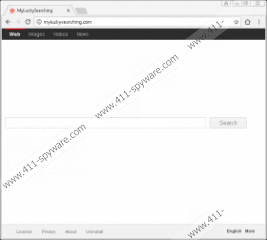MyLuckySearching.com Removal Guide
If MyLuckySearching.com has been set as your homepage and, because of that, it is launched for you automatically, there is a reason to believe that a browser hijacker has infected your computer. According to researchers at 411-spyware.com, it must be a browser hijacker belonging to the ELEX family because MyLuckySearching.com shares similarities with such websites as Ourluckysites.com and Trotux.com which are closely associated with ELEX browser hijackers too. The presence of MyLuckySearching.com is, most probably, the result of the installation of some kind of malicious software bundle from an untrustworthy page. Even if it has entered the system somehow differently, your utmost priority is to delete it from web browsers. If you cannot understand the logic behind this, you should read the rest of this article – we are sure it will become clear for you why the removal of this search tool is a highly recommended step to take.
It might seem at first that MyLuckySearching.com works just like other well-known search tools, e.g. Google. It returns search results, and it even makes it possible to find the information users are looking for on the web quicker by allowing them to search the web in such categories as Web, Images, Videos, and News. Due to attractive features this search tool has, some users decide to keep it set and use it as a default tool for performing web searches. Frankly speaking, it is not a clever decision to keep it because search results returned by MyLuckySearching.com may contain the modified search results. These search results are shown to users for advertising purposes. Most probably, its author gets revenue for clicks on these search results. To be frank, the danger of this browser hijacker lies in these sponsored links. Research has revealed that they might redirect users to third-party pages that are not controlled by MyLuckySearching.com in any way. We do not say that malicious software is hiding on all of those pages opened by clicking on modified search results, but users might land one day on a corrupted website beyond a shadow of a doubt. There is not much you can do about that – you can delete the untrustworthy search tool, or you can keep it and wait for problems to emerge.
Yet another disturbing finding about MyLuckySearching.com has been made by specialists. It has proven that this website cannot be called a legitimate search provider. The piece of information found in its Privacy Policy document has revealed that it is one of those search tools which collect personally-identifiable information about users. There is a sentence in this document informing users that it might collect personal information in several different ways “including through online forms for ordering products and services, and other instances where users are invited to volunteer such information.” Luckily, a list of personal details it collects is not that long: name, gender, date of birth, and country. This collected information might be disclosed to third parties, which means that online privacy-related issues might arise. The longer MyLuckySearching.com stays, the bigger is the possibility that this will happen.
Specialists are sure that users who discover MyLuckySearching.com set as a homepage have not set it willingly. It is more likely that it has entered the system illegally in a malicious software bundle – bundling is a commonly-employed distribution method used to promote browser hijackers. These bundles often contain other suspicious third-party applications too, so, in the opinion of experienced specialists, users should not forget to take care of these other untrustworthy applications too after deleting MyLuckySearching.com. You can find out whether you need to do that by scanning your PC with a legitimate scanner. It will need a few moments to find existing bad software.
It should be possible to delete MyLuckySearching.com from all affected browsers, i.e. Internet Explorer, Google Chrome, and Mozilla Firefox by resetting them to default settings one by one. We know that it is not a thing users do every day, so they might find this task quite challenging. Because of this, we have asked specialists to prepare the manual removal guide. Follow it step-by-step to eliminate MyLuckySearching.com and then go to scan your system with a reputable scanner to delete other untrustworthy programs actively working on it. Keep an antimalware tool you use enabled 24/7 so that you would never encounter a similar or a much more harmful infection again.
MyLuckySearching.com removal instructions
Internet Explorer
- Open Internet Explorer.
- Tap on your keyboard Alt+T.
- Select Internet Options.
- Open the Advanced tab (you can find it at the top of the window) by clicking on it once.
- Click Reset and put a tick in the Delete personal settings box.
- Click Reset.
Mozilla Firefox
- Open your Mozilla Firefox browser and tap Alt+H to open the Help menu.
- Click Troubleshooting information.
- Under Give Firefox a tune up at the upper-part of the window, click Refresh Firefox.
- Click Refresh Firefox again in the confirmation window.
Google Chrome
- Start Google Chrome.
- Click on the button in the top-right corner and then select Settings.
- At the very bottom of the page, find Show advanced settings and click on it.
- Click on the Reset settings button.
- In the pop-up confirmation window, click Reset.
MyLuckySearching.com Screenshots: