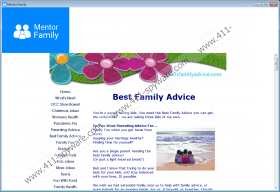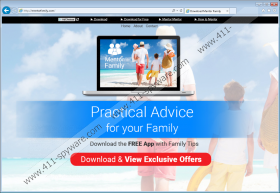MentorFamily Removal Guide
Users install MentorFamily unknowingly or thinking that it will assist them. Unfortunately, only after this program is installed, do users realize that it shows advertisements. This is why we classify it as an advertising-supported program and why we recommend removing it as soon as possible. Surprisingly, not all computer users realize how dangerous this program can be even when they discover the suspicious ads. Of course, these ads are designed to attract users and offer them impossible-to-ignore deals, and it is not that surprising that some users get scammed. This strange adware mostly shows surveys. Some of them might even ask you to subscribe to a service that converts your participation into cash and gifts. In reality, if you enter data required by these surveys, you will disclose information – including personal information – without anything in return. The information you share can then be leaked to parties who could use it to create better scams. If you wish to avoid this, you must delete MentorFamily.
The suspicious MentorFamily is installed in a folder named after it under %PROGRAMFILES(x86)% or %PROGRAMFILES%. Tap Win+E to launch Explorer, and enter these directories into the address bar to access them. Of course, you need to eliminate the folder if found. Unfortunately, this is not all. It was found that this adware also created registry keys in the Windows Registry, and they must be deleted as well. This is exactly how BabyMegs, MusicMain, and BeautyMost are represented as well. Although each of these programs represents different websites, depending on their theme, they are identical otherwise. In the case of MentorFamily, we are introduced to bestfamilyadvice.com. If you visit this website online, you will be provided with the same content that you would see if you installed the program, which really defeats the purpose. Of course, if you install adware, the bestfamilyadvice.com content will be represented together with banner ads, and your interaction with them will bring profit to the creator of adware. So, here you have the purpose of this program; it is not to assist you, but to promote third-party services.
Once installed, MentorFamily creates shortcuts on your Desktop and in other locations. If you click these shortcuts, you will open the main window of the program, dubbed “Mentor Family,” and an Internet Explorer window with an ad will show up simultaneously. This will not happen every time; however, you will definitely come across ads from time to time. Although most users will realize how important it is to stay away from these ads, not all will act to disable them completely, and that is a mistake. If you let ads to pop up randomly, you will leave a security backdoor that could be used to execute malware. Hopefully, you will not face malware installers; however, surveys collecting information about you and links boosting traffic to third-party sites could be just as risky. You also need to consider the risks imposed by tracking cookies that are likely to be downloaded as you interact with MentorFamily and the ads shown by it.
Whether you have installed Mentor Family from mentorfamily.com or using a third-party installer, it is likely that other suspicious programs have slithered in along with it. Threats could be followed by potentially unwanted programs (e.g., MyPCBackup) and other ad-supported programs as well, and you should not underestimate any of them. If your operating system is infected with more than one unreliable program, installing an automatic remover is a smart move. Of course, if you install a fake program developed by cyber criminals you will be in more trouble, which is why you have to be careful when choosing the right anti-malware tool. You have to maintain the same level of caution if you choose to remove MentorFamily manually. You have to uninstall this adware and then delete a few leftovers. Eliminating the remaining malware is imperative as well if you care to have your operating system clean and safe.
N.B. If you have no clue where to begin but you are determined to clean your system from malware manually, start by installing a reliable malware scanner. This tool is extremely important because it identifies malware and can assist you in planning your next move.
How to delete MentorFamily
Windows 10 or Windows 8:
- Launch RUN by tapping keys Win+R.
- Type Control Panel and click OK.
- Open the Control Panel menu.
- Move to Uninstall a program and right-click adware.
- Click Uninstall the eliminate adware.
Windows 7 or Windows Vista:
- Click the Windows logo on the Taskbar.
- Open the Control Panel menu.
- Navigate to the Uninstall a program menu.
- Right-click the undesirable program.
- Click Uninstall to eliminate it.
Windows XP:
- Open the Start menu from the Taskbar.
- Open the Control Panel menu.
- Double-click Add or Remove Programs.
- Go to Change or Remove Programs.
- Select the unwanted program and click Remove.
Leftovers in the Windows Registry
- Launch RUN by tapping Win+R keys.
- Enter regedit.exe and right-click the tool found.
- Choose Run as administrator.
- In the pane on the left go to HKEY_LOCAL_MACHINE_Software\Microsoft\Internet Explorer\DOMStorage\ or HKEY_CURRENT_USER_Software\Microsoft\Internet Explorer\DOMStorage\ (check both paths).
- Right-click and Delete the entries whose names represent MentorFamily.
MentorFamily Screenshots: