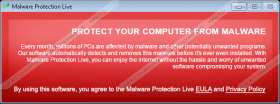Malware Protection Live Removal Guide
Our computer security experts suggest that Malware Protection Live is a potentially unwanted program. This would mean that the application has particular features that are deemed to be undesirable by both computer security researchers and computer users alike. It would be in your best interest to remove Malware Protection Live from your system as this application does not seem to provide you with anything useful. On the contrary, it could lead to various computer security issues, and you would certainly want to avoid that. Check out the manual removal instructions below to terminate the application and do not hesitate to leave us a message if you have any further questions.
It is possible to encounter this application “in the wild,” so to speak. That is to say, you can download it from the official website at malwareprotectionlive.com. However, it is far more likely that this program arrived at your computer in a software package. For instance, if you downloaded something from a file-sharing website, there is a chance that a third-party installer that set up some particular application also contained Malware Protection Live, and that is how the program found its way into your system. It is especially plausible if you do not remember installing Malware Protection Live willingly.
This program promotes itself as an application that can protect your system from malware. This is the message it shows on your screen:
PROTECT YOUR COMPUTER FROM MALWARE
Every month, millions of PCs are affected by malware and other potentially unwanted programs. Our software automatically detects and removes this malware before it’s ever even installed. With Malware Protection Live, you can enjoy the internet without the hassle and worry of unwanted software compromising your system.
From this, one could guess that this application is ready to safeguard your computer from a number of malicious infections. However, we have tested this program on a computer that was infected with malware, and it did not detect a single threat. The only message that appears on our screen is a notification that a Firefox extension is moved to quarantine because of potential security risks. Nevertheless, the quarantine folder was empty even when we closed the message. Therefore, it is possible to claim that this application does not live up to its promises.
On top of that, the program is rather annoying and intrusive. Upon the installation, it is configured to start automatically with Windows, so each time you turn on your computer; Malware Protection Live will pop up into your screen. What’s more, the application installs an additional Tracing program that monitors your registry keys. This is done for no apparent reason, but we do believe that the collected information could be used by third parties. It could also be used to trick users into spending money on a non-existent service.
As you can see, there is nothing useful about this application, so you should seriously consider removing it from your PC. While you are at it, you should also run a full system scan with the SpyHunter free scanner as there is a good chance that you have many other unwanted applications on-board. They could have been installed if this program came in a software package.
It is possible to avoid installing such applications if you remain cautious whenever you browse the Internet. Also, reading all the steps on third-party installation wizards might prevent you from setting up additional (unnecessary and dangerous!) programs. Take your web security seriously and employ responsible web browsing habits to avoid the likes of Malware Protection Live in the future.
How to Remove Malware Protection Live
Windows 10 & Windows 8.1
- Press Win+R and the Run prompt will open.
- Type Control panel into the Open box and click OK.
- Go to Uninstall a program and remove the application.
Windows Vista & Windows 7
- Click the Start button and open Control Panel.
- Select Uninstall a program and remove the application.
Windows XP
- Open the Start menu and navigate to Control Panel.
- Double-click Add or remove programs and uninstall the application.
Malware Protection Live Screenshots: