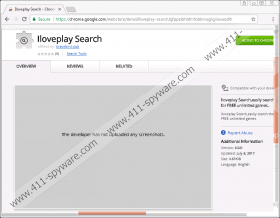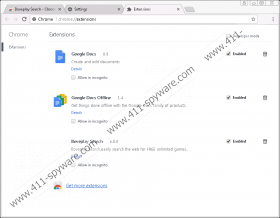Iloveplay Search Removal Guide
In some cases, it is not enough to ignore malware to evade it. Iloveplay Search is a potentially unwanted program that you might accidentally install onto your computer when you try to close its installer. As our research team has found, the installer of this strange extension is usually represented via a pop-up. This pop-up might show up if you interact with corrupted content, such as malicious installers or links, and it could be enabled when you visit unreliable websites. If you click anywhere on this pop-up, the installation might begin even if you are trying to close or disabled it. Therefore, if you are introduced to the installer of this PUP, the best thing you can do is close the browser. If the extension was installed illegally, you must realize that it is malicious and that you should probably delete it. However, if you installed it yourself, it might take some time for you to realize that you should remove Iloveplay Search.
Although Iloveplay Search is usually spread in a highly aggressive manner, it was found that this strange extension had an official installer as well. This installer was hosted on the Chrome web store (the add-on ID was gfppelbhbfmfobbniagiigiiiaaaodlh) and represented via bravebird.club. The site has been taken down, and the same has happened with the Chrome web store installer. Officially, this potentially unwanted program was promoted as a tool to help search free online games. To do that, the hijacker modified the New Tab on Google Chrome – which is the only browser the PUP is compatible with – to represent Search.gg. Did you know that this browser hijacker would be installed when acquiring the PUP? If you did not, that should come as a surprise to you. Do not think that it is just another search engine that works as well as others. Search.gg is a hijacker, and it was created to spy on you, as well as to expose you to advertisements that were created by unpredictable third parties. Due to these reasons, we suggest removing Search.gg ASAP.
Whether you think you have installed Iloveplay Search willingly or it forced its way in, you have to think about other infections. That is because the PUP could come bundled with other programs. If they are more malicious, you could be facing big security issues. Do not just ignore the possibility of other threats, and install a malware scanner that will quickly examine your operating system and determine if malicious infections exist. What should be your next step in case malware is found? You should research the threats running on your PC to see whether or not you can delete them manually. Use the search tool on the top-right corner of this page to find more information on the infections that you are dealing with. All guides on our website reveal how to remove malware manually. That being said, manual removal is not always the best choice, which is why we always recommend installing anti-malware software. Whether you are inexperienced or you are facing complicated infections, a legitimate anti-malware tool will automatically erase all threats. You can use it to delete Iloveplay Search as well.
The manual removal of Iloveplay Search is not a complicated task. In fact, we are not really worried about this potentially unwanted program. What we are worried about are other infections that might be active on your PC, as well as the future of your operating system’s protection. If the PUP was installed onto your PC without your permission, you must understand that your operating system is not protected reliably. You need a good defense system to ensure that PUPs like Iloveplay Search and more serious infections cannot attack your operating system in the future. We have already discussed the benefits of anti-malware software, and if you install it, you will also gain full-time protection. Needless to say, our research team strongly recommends employing this software as soon as possible.
How to delete Iloveplay Search
- Launch Google Chrome and tap keys Alt+F.
- Select More tools and then go to Extensions.
- Find the unwanted extension and click the recycle bin on the right.
- Select Remove and then restart Chrome.
- Install a legitimate malware scanner and scan your PC to check if it is clean.
Iloveplay Search Screenshots: