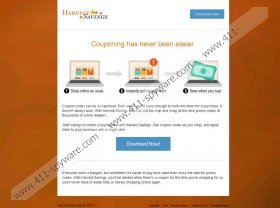Harvest Savings Removal Guide
Harvest Savings are two words put together and both suggest “more money”, and that is also the name of an application that promises you online savings by coupons; but this is yet another adware infection that makes more money only for its creators. If you are annoyed by pop-up advertisements, there is a chance that your computer has been infected with this adware. If so, your problem may be multiple since this adware usually travels with other malware infections. Understanding the risks Harvest Savings may hold for you and your operating system can help you protect your computer from further attacks or unsafe third-party content. All in all, we suggest that you remove Harvest Savings as soon as possible. For the details on why and how, please read on.
Harvest Savings affects the three major browsers, such as Internet Explorer, Mozilla Firefox, and Google Chrome. However, the latest versions of Chrome block this extension. Most probably, there is a reason behind it and it is not because this adware is so reliable. If you visit its official site at harvestsavings.com, you may understand why. Try to download this application and see what happens. You know what? Do not waste your time, we can tell you what: nothing. At least, no download starts, but, instead, a pop-up message is displayed to you explaining that the extension is not available now owing to some maintenance. Does that sound reliable to you? But, to be honest, we do not think that most users would even find this website.
This adware uses a rather suspicious method of distribution that is called bundling. It is suspicious because a lot of schemers use this to spread malware infections all over the web. They pack malware programs, including adware apps and browser hijackers, along with legitimate free software in one package. These bundles are then mostly hosted on unreliable shareware websites and other P2P sites. There is one thing you can do if you end up installing such a package and do not opt out in time: You need to delete Harvest Savings and all the other uninvited “guests” as well.
Harvest Savings is developed by Engaging Apps, but we have noticed that all the programs coming from that company are rather similar to the ones created by Intriguing Apps. In fact, their websites seem to show the same functionality when it comes to clicking on the download button. This adware has been found to be identical to PriceChomper, Sliding Coupons, and DealCoaster. This application has no other function than showing third-party ads to you trying to get your clicks. In order to increase the chances of your clicks, this adware may display targeted ads to you. These are based on information this useless application can collect about you using your browser history, web cookies, and other means. Clicking on third-party ads is always risky because you cannot tell if they are to be trusted or not. You might end up on a website that is run by criminal, for instance. Removing Harvest Savings can help you avoid such scenarios.
If you have finally got to this point, you deserve a solution from us for your adware situation. First of all, you have to find the application in the list of installed programs in Control Panel and remove it from there. Next, you have to get rid of the browser extensions. You will find all the necessary steps in our guide below this article. If you follow them, you should be free of Harvest Savings in a couple of minutes. But remember that your computer may not be all secure. What if other infections are still attacking your system or pose a threat? If you do not act now, you might have more problems later. You can try to identify these infections and uninstall them via Control Panel, but what if that is not the right way to do so? That is why we suggest that you download and install a decent security tool so that your system will be protected from such attacks.
Harvest Savings Removal from Windows
Windows XP
- Open the Start menu and go to Control Panel.
- Access Add or Remove Programs.
- Click on the unwanted application and press Remove.
Windows Vista/Windows 7
- Access the Start menu and choose Control Panel.
- Open Uninstall a program.
- Click on the unwanted program and press Uninstall.
Windows 8/Windows 8.1/Windows 10
- Press Win+Q and enter Control Panel. Press OK.
- Open Uninstall a program.
- Select the unwanted application and press Uninstall.
Harvest Savings Removal from Browsers
Google Chrome
- Press Alt+F and go to More Tools.
- Choose Extensions.
- Select the unwanted extension and click on the recycle bin.
- In the confirmation window, press Remove.
Internet Explorer
- Tap Alt+T and select Manage add-ons.
- Choose Toolbars and Extensions on the left.
- Select the unwanted add-on and remove it.
- Press Close.
Mozilla Firefox
- Tap Alt+T and go to Add-ons.
- Choose Extensions on the left.
- Select the unwanted extension and press Remove.
Harvest Savings Screenshots: