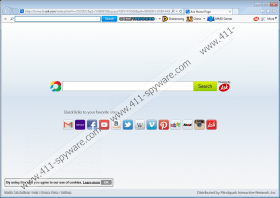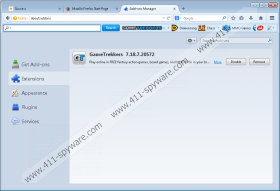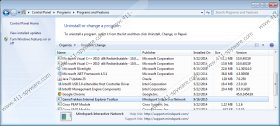GameTrekkers Toolbar Removal Guide
If you are a fan of fantasy action, board, and other kinds of games, GameTrekkers Toolbar might look like an ideal extension for your browser. Our research team has found that this add-on is compatible with Mozilla Firefox and Internet Explorer browsers that are installed onto Windows. Whichever browser you have installed GameTrekkers Toolbar on, it is very likely that it was installed along with Ask Search. Although this search tool is supposedly powered by Ask, it is not very reliable. In fact, many users delete GameTrekkers Toolbar because they think that it installs this search tool illegally. Although this is not the case, we recommend removing this toolbar.
Are you ready to analyze the privacy policies of all the sites that GameTrekkers Toolbar links to? If you are not, you should delete it right away. The services promoted via this toolbar follow different privacy policies from the ones represented at gametrekkers.com, which is why it is essential to analyze them separately. When it comes to the website representing GameTrekkers Toolbar, at the time of research, it was shut down already. Unfortunately, there are no guarantees that it will not be back up in the future. Although the official installer of GameTrekkers Toolbar currently does not exist, this program can be spread by third-party installers. If you download this toolbar bundled with malware, you need to remove it first. Even though the toolbar deserves removal as well, other threats might be more pressing.
The creator of GameTrekkers Toolbar, Mindspark Interactive Network, has used the same template to create hundreds of different toolbars. HomeworkSimplified, CrazyForCraft Toolbar, and FunPopularGames Toolbar are the most recently discovered programs that were created by this company. What is surprising is that all of these programs promote Ask Search. This search provider should be supported by Ask.com, but our researchers indicate that it could be employed to showcase the products or services of Mindspark partners. Although it is unlikely that all ads introduced via this search tool will be misleading, you should remove Ask Search to avoid the risk of encountering the unreliable links. After all, this GameTrekkers Toolbar-related search tool is not very useful, and you will not be losing anything by getting rid of it.
Even if the third-party links provided by GameTrekkers Toolbar are not malicious, why do you need a suspicious toolbar to provide them? Pick your favorite links and add them to your browser’s bookmark bar, so you can easily access them whenever you want without thinking about the risks that could come with using GameTrekkers Toolbar. Even if you decide that you wish to keep this toolbar – which is fine if you install a security tool to protect youself – you should delete the unreliable programs that could come packaged with it, including Ask Search. Our manual removal guide below shows how to uninstall the unwanted program (for IE users), remove the unwanted extension (for Firefox users), and replace unwanted search tools. If more dangerous threats have invaded your PC, use automated malware removal software to eliminate them.
How to delete GameTrekkers Toolbar
Delete from Windows XP:
- Navigate to the left of the Taskbar and click the Start icon.
- Open the Control Panel menu and go to Add or Remove Programs.
- Click the undesirable program and choose Remove.
Delete from Windows Vista & Windows 7:
- Navigate to the left of the Taskbar and click the Windows icon.
- Open the Control Panel menu and click Uninstall a program.
- Right-click the application you wish to remove and click Uninstall.
Delete from Windows 8 & Windows 10:
- Tap Win+R on your keyboard and enter Control Panel into the RUN dialog box.
- Go to Programs and click Uninstall a program.
- Find the application you wish to remove, right-click it, and select Uninstall.
Delete from Internet Explorer:
- Open the browser and tap Alt+T to access the Tools menu.
- Select Manage Add-ons.
- In the menu on the left click Search Providers.
- Select the preferred search provider.
- Remove the unwanted search provider and click Close.
- Tap Alt+T again and click Internet Options.
- Click the General tab.
- Remove/change the Home Page URL and click OK.
- Restart Internet Explorer.
Delete from Mozilla Firefox:
- Open the browser and tap Alt+T to access the Tools menu.
- Click Options.
- Move to the menu on the left and click General.
- Remove/change the Home Page URL.
- Move to the menu on the left and click Search.
- Select the preferred search provider.
- Remove the unwanted search provider.
- Restart Firefox.
GameTrekkers Toolbar Screenshots: