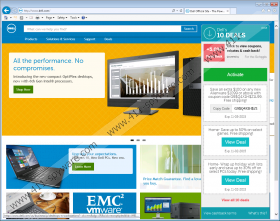ForTheSchools Removal Guide
ForTheSchools has nothing to do with schools or education, although it is quite educational in a way as it teaches you to be more careful next time not to let a potentially harmful adware onto your operating system. This application has no other aim than to display third-party ads through coupons and pop-ups while you are trying to shop online. Your clicks are like crumbles of gold for the creators since they get paid after each click. Generating web traffic this way is not only specific to adware, browser hijackers usually do the same. As a matter of fact, all ad-supported programs have this same goal. The problem is that you have no idea who is behind these ads, so you cannot trust this adware. However, the reliability of these commercials is only part of your problem when this application is on board. We recommend that you delete ForTheSchools because leaving it on your computer could result in more infections or even a crippled operating system.
You can directly install this browser extension from its official web page at fortheschools.com. From this page you can see that this application is supposed to give you automatic cash back and coupons in over 1400 stores. But what are your chances to find this website and this tool with such a misleading name? If you run a quick Google search on this adware, you will find some promotional sites among the first few results, such as its website, a Facebook page, and even a Twitter page; however, as you scroll down, you will most probably start to find articles that are about why you should remove ForTheSchools or its annoying advertisements. If you perform such a search every time before you are about to install a new application onto your machine, you could save yourself the future headaches of finding malware infections on your computer.
The problem is that this adware does not seem to spread mainly through its website. We have found it in malicious bundles, i.e., software packages that contain several malicious software installers. If this is how your computer got infected, there is a good chance that you have more threats to worry about. It is advisable to run a malware scan when you are in doubt. As a matter of fact, you should do that periodically to make sure that no malware infection has crawled on board without your knowledge.
This adware may start showing you unreliable and therefore potentially harmful advertisements. Clicking on these ads is always risky because you cannot know when you might end up on malicious websites. But having this application on board holds other risks as well. For example, this adware can spy on you and gather data regarding your browsing habits. It is usually done so that you could be targeted with customized ads. However, malicious third-parties can also use this information to trick you into clicking on their ads so that you land on their fake or infectious websites. This program may also be able to hijack legitimate advertisements, which means that you may think that it is safe to click on an ad on a reputable site, such as YouTube, but you still end up on a suspicious site. This is usually an indication of adware on your system. Failing to delete ForTheSchools in time could worsen your infection situation.
The best thing about this useless malware infection is that you can easily clean it from your computer by running its uninstaller, which you will find in the list of installed programs. If you have never tried to uninstall an application, please use our guide below this article to help you with the necessary steps. Also, do not forget to keep your programs always updated. However, if you need efficient and professional prevention, we advise you to obtain a reliable antimalware program that will detect and eliminate all the existing malware infections. What could be any better?
How to remove ForTheSchools from Windows
Windows 8/Windows 8.1/Windows 10
- Press Win+Q and type in Uninstall a program.
- Select the program and click Uninstall.
Windows Vista/Windows 7
- Access the Start menu and pick Control Panel.
- Click Uninstall a program.
- Select the program and press Uninstall.
Windows XP
- Press Start and select Control Panel.
- Click Add or Remove Programs.
- Select the application and press Remove.
ForTheSchools Screenshots: