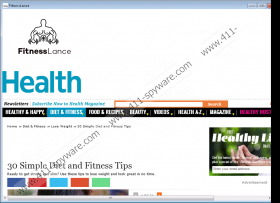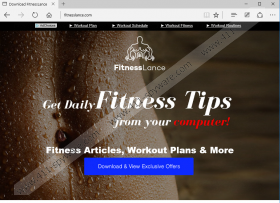FitnessLance Removal Guide
If you are into fitness, you might think that FitnessLance is an amazing tool. Although this program promises to provide you with seemingly beneficial services, there is more than meets the eye. Based on our findings made after researching this program, we can safely classify this app as an advertising-supported program. If you install this app, it will inject advertisements every time you interact with it, and that is not what you want, is it? Of course, most users are used to seeing ads because they appear on all kinds of websites, as well as the search results. Well, the ads injected by this ad-supported program are much more suspicious and unpredictable. In fact, we recommend deleting FitnessLance primarily because it was found to showcase misleading ads potentially created by unreliable parties.
Fitnesslance.com was created to promote the ad-supported program. This website contains ads as well; however, they are most likely to route you to harmless websites providing you workout plans, workout routines, and other fitness-related content. If you download this adware from its official website, you will be introduced to an installer. This official installer will offer you third-party programs, and your geographical location is likely to determine which ones are introduced to you. At the time of research, Search Know (adware), MyPCBackup (PUP), and Yoursearching.com (hijacker) were among the programs provided by this installer. Needless to say, if you have the option to decline these programs, we advise that you do. Unfortunately, many computer users acquire this program using third-party installers, and, depending on the installer, they can slip in unwanted programs without your permission. If your PC gets infected with silent threats, you might need to employ a trustworthy malware scanner to find them.
You probably do not know this, but FitnessLance comes from a group of advertising-supported software. This group includes Game Wham (also known as GameWham) and BeautyBrilliant. All of these apps are introduced via a window that can be launched using a Desktop shortcut. As you launch these programs, you will be introduced to the content you might expect. In the case of FitnessLance, you will be shown fitness-related content. The problem is that this content belongs to third-party sites, such as health.com, and you do not need an ad-injecting program to access them. Another thing you might notice as you launch these programs is the representation of ads. Internet Explorer will be used to present them, and these are the ads that you need to be most careful about. If you interact with the surveys, prize giveaways, shopping deals, discounts, and installers represented via these ads, you might put your own virtual security on the line. Do you understand how dangerous this is?
Whether you are shown an advertisement via download.safepcrepair.com or a different domain, you have to be cautious. Interacting with ads not only can be used to introduce you to scams but also to inject tracking cookies. Did you know that some cookies are capable of tracking personal information? Third-parties could install these cookies without your knowledge, and they can use them to disclose your browsing activities and personal information. Due to this, once you remove FitnessLance from your operating system, you need to make sure that you also eliminate the malicious cookies. Although it is not difficult to erase cookies manually, we advise using automated malware removal software for this task. If you are thinking about installing this software, you might as well do it now, so that you do not need to eliminate any active threats manually.
Automated malware removal software can help you eliminate FitnessLance along with all unreliable cookies and other malicious programs that might have entered your operating system. Although it is fairly easy to uninstall this adware via Control Panel, as shown below, you should not waste your time if there are other threats that you need to handle. Furthermore, if you invest in reliable anti-malware software now, you will not need to fear the attacks of malicious programs in the future. If you choose to clean your operating system manually, make sure you implement security software as soon as you get the chance. If you need help choosing the right tools, you can ask our advice via the comment box below.
How to delete FitnessLance
Windows 10/Windows 8.1/Windows 8:
- Launch RUN (simultaneously tap keys Win+R).
- Enter Control Panel and click OK to launch the menu.
- Click Uninstall a program (under Programs/Programs and Features).
- Right-click the unwanted app and select Uninstall.
Windows 7/Windows Vista:
- Click the Windows button on the left of the Taskbar.
- Open the Control Panel menu for more options.
- Select Uninstall a program (under Programs/Programs and Features).
- Identify the unwanted program, right-click it, and select Uninstall.
Windows XP:
- Move to the left of the Taskbar and click Start.
- Open the Control Panel menu for more options.
- Double-click the Add or Remove Programs icon.
- Select the undesirable program and click the Remove button.
FitnessLance Screenshots: