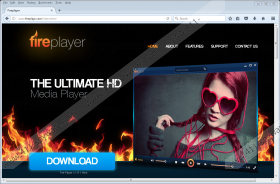Fireplayer Ads Removal Guide
Have you started seeing irritating advertisements with a label Fireplayer Ads on your screen? If the answer to this question is “yes”, this might be a sign that Fireplayer, which is promoted as a powerful media player, has been installed on your computer. You can easily find out whether it is really installed on your system by checking the %PROGRAMFILES(x86)% directory – this program creates a folder there after the successful installation. Have you managed to detect it there? If so, there is no doubt that this player is installed on your PC and, consequently, you see Fireplayer Ads coming from it. Not all the users see commercials even if they have this program installed on their computers, but it does not mean that they can let this program stay installed on their computers because it might start displaying those ads on their screens later, and, actually, it is not one of those trustworthy programs users can fearlessly keep on their systems. Specialists have even classified it as a potentially unwanted program. They say that this program has one adware feature too – it might start displaying Fireplayer Ads one day on users’ screens.
Although Fireplayer claims to be “the ultimate HD media player” and promises to enable users to “watch amazing content quickly and easily”, it has several drawbacks which make it a potentially unwanted program. First, as mentioned in the preceding paragraph, this player might start displaying annoying Fireplayer Ads. If you already see them, be sure you do not click on any of them because they might expose you to potential threats by taking you straight to dubious third-party pages. Also, these ads will surely ruin your browsing session because they will be shown on your screen without prior notice and, for example, they might cover a website you are browsing. What is more, specialists say that Fireplayer might gather information about users too. Unfortunately, we do not know what types of information this potentially unwanted program will record because its Privacy Policy document is not available to users. It is also a feature of an untrustworthy program because trustworthy applications always inform users how they are going to act on their computers. Luckily, all the activities of Fireplayer can be stopped rather easily – you only need to fully delete this program from your computer.
Fireplayer has been categorized as a potentially unwanted program not only because it might start displaying Fireplayer Ads, but also because it might slither onto computers quite illegally. Specifically speaking, it might be distributed through bundled malicious installers. Of course, this DisplayTime Software Inc. is not the only one which is spread in these installers. In most cases, potentially unwanted applications are distributed together with freeware and shareware and, as a consequence, they manage to enter computers unnoticed. Once Fireplayer is inside the system, it creates a folder FirePlayer in C:\Program Files (x86) and then starts performing activities on a user’s computer, e.g. it might start displaying Fireplayer Ads or start collecting information about them. Potentially unwanted applications are not the only ones that are commonly spread bundled, so security specialists highly recommend installing a powerful security application. It must be installed on all computers with an Internet connection, they say. On top of that, users themselves should be more careful too, for example, they should download software from trustworthy pages only. Additionally, they should always carefully install new programs on their computers so that it would be possible to notice additional software which is trying to get onto the computer illegally and prevent it from entering the system.
You will no longer see Fireplayer Ads on your screen only if you delete a program responsible for displaying them – Fireplayer. To delete it from your computer, you will have to remove its main folder together with files. Check our instructions – it will become clearer what you need to do. In addition, you can remove all active threats from your system with an automatic malware remover. Inexperienced users should go to use this removal method without consideration because scanning the system with an automated scanner is the easiest way to erase undesirable software.
Remove Fireplayer Ads
- Tap Win+E.
- Type %PROGRAMFILES (x86)% in the address bar at the top of your Windows Explorer and tap Enter.
- Find the FirePlayer folder there and delete it.
- Empty the Trash bin.
Fireplayer Ads Screenshots: