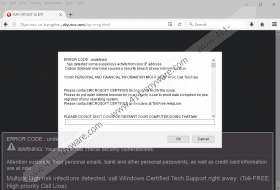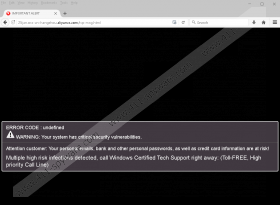Error Code 154-247-087 Pop-up Removal Guide
If you face the Error Code 154-247-087 Pop-up, pay absolutely no attention to the information that is introduced to you via it. This misleading pop-up was created by virtual schemers, and they can feed you false information just to make you perform in a way that can only be beneficial to these schemers. In the worst case scenario, your virtual identity could be stolen, and your operating system could be infected with malware if you follow the misleading advice. Hopefully, you have not done anything that could jeopardize your virtual security. If you have, think how schemers could act next. For example, if you have downloaded software enabling remote access (we discuss this further in the report), you might have to remove malware. In fact, it is possible that you have to delete Error Code 154-247-087 Pop-up related malware that is directly responsible for introducing you to this bogus pop-up. Learn all about this by reading the report.
If you have been introduced to Error Code 154-247-087 Pop-up after accidentally landing on a page that is responsible for promoting it, you might be able to close it and never see it again. But if you keep facing this annoying pop-up, you might have to scan your operating system for malware because a malicious infection is likely to be responsible for it. http://25jan.oss-cn-hangzhou.aliyuncs.com/isp-msg.html is the web page that showcases the Error Code 154-247-087 Pop-up, and it should be represented as IMPORTANT ALERT at the top. Unfortunately, getting out of this pop-up is not the most straightforward thing. On top of that, annoying sound follows it, and it might distract you. Of course, the biggest distraction is the message that the pop-up represents. According to it, you need to call “Windows Certified Tech Support” right away, but the number offered via the pop-up (e.g., 0-800-098-8052) does not actually represent real technical support.
The misleading Error Code 154-247-087 Pop-up warns you against restarting your computer. It is suggested that data might be lost if you did that. Instead, the pop-up would disappear, and that is why its creator wants to stop you from doing that. Luckily, you do not actually need to restart your computer. There is an easier way to make the affected browser function again. Unfortunately, some users might start thinking that the warning is real. If you have called the fake helpline, your virtual security could have been jeopardized already. It is likely that the schemers behind this infection will ask you to provide them with remote access via some unfamiliar program. Whatever you do, do NOT install any software offered by the “technicians” who hide behind Error Code 154-247-087 Pop-up. You might end up installing malware and software that enables malicious activity from remote, and you could be tricked into wasting money on useless services.
A browser reset might be necessary if the annoying Error Code 154-247-087 Pop-up has started showing up. First, of course, you should scan your operating system (click the link below to install a free malware scanner) to check if malicious programs are active. If they are, it is advised to use automated malware removal software to have these programs eliminated. Hopefully, that will be enough to get rid of the issue. Our research team advises resetting browsers as well, and the instructions below reveal how to do that on the most popular web browsers. We also add instructions that show how to remove Error Code 154-247-087 Pop-up because you cannot just close your browser as you normally would. Should you have any questions, please post them in the comments section below.
How to delete Error Code 154-247-087 Pop-up
Mozilla Firefox:
- On the Error Code 154-247-087 Pop-up click OK.
- Check the box that says Prevent this page from creating additional logs and click OK.
- In the Confirm Navigation window select Leave this page.
- Open the browser, tap Alt+H, and select Troubleshooting information.
- Click Refresh Firefox and then confirm the selection.
Internet Explorer:
- On the Error Code 154-247-087 Pop-up click OK.
- Check the box that says Prevent this page from creating additional logs and click OK.
- In the Confirm Navigation window select Leave this page.
- Open the browser, tap Alt+T, and select Internet options.
- Click the Advanced tab and then click Reset settings.
- Choose Delete personal settings and then click the Reset button.
Google Chrome:
- On the Error Code 154-247-087 Pop-up click OK.
- Check the box that says Prevent this page from creating additional logs and click OK.
- In the Confirm Navigation window select Leave this page.
- Open the browser, tap Alt+F, and choose Settings.
- Navigate to the bottom and click Show advanced settings.
- Scroll down, click Reset settings, and then click the Reset button.
Error Code 154-247-087 Pop-up Screenshots: