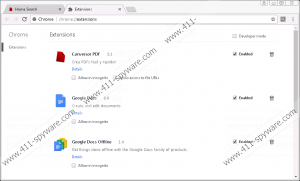Conversor PDF Removal Guide
It looks like Conversor PDF comes together with a browser hijacker known as Findgofind.com. The extension itself falls under the classification of potentially unwanted programs or PUPs in short. Currently, it works only on Google Chrome, so, for now, it should not be encountered by users of other browsers, although we cannot say if the application will ever get updated to be compatible with different browsing applications. Since the extension comes with a browser hijacker, we highly doubt it can be considered as trustworthy. Therefore, if you seek to maintain your system clean and protected, it would be advisable to eliminate this PUP. Users who require guidance in this matter could simply slide below the article and use our recommended removal instructions. Of course, reading the rest of the text might also be useful in case you ever re-encounter similar PUPs.
To begin with, we should mention Conversor PDF might be distributed through pop-up ads that could be shown by threats, which may have been accidentally installed earlier, so it might be a good idea to check the system for suspicious software. One of the fastest ways to check the PC would be to acquire a reliable security tool and scan your whole computer with it. In case it detects any potential threats, you could see them in the report and also delete them all at once by clicking the removal button. An antimalware tool might guard the device against various threats too; thus, it would be smart to consider such option. Additionally, we recommend paying more attention to the installation process, since users tend to receive threats without even realizing it when they do not choose custom settings or read all terms provided on the configuration wizard.
However, even if you add Conversor PDF unknowingly, you should instantly notice something is wrong because the PUP can change your default search engine with our mentioned browser hijacker (findgofind.com). In other words, this particular search tool would be loaded each time you start a new search, and if you already have an engine you prefer, the sudden change should alert you. The reason it is not advisable to surf the Internet with findgofind.com is because it was noticed it could show modified Yahoo search results by injecting them with its third-party partners' advertising content. The browser hijacker’s developers do not take any responsibility for their product, which makes us doubt they will review third-party ads. This means there are no guarantees they cannot redirect you to web pages containing viruses, Trojans, or other malicious content. Some of the ads might also introduce you to fake surveys, lotteries or other content designed to collect your private data.
As you can tell from the extension’s title, Conversor PDF is supposed to provide a tool with which you could convert your documents to other formats. Unfortunately, this tools comes with the mentioned search engine and as we already explained it could introduce you to potentially harmful advertising content. Under such circumstances, we do not think it would be wise to keep using Conversor PDF or leave the browser hijacker it comes with on your Google Chrome. Because of this, we prepared removal instructions available below. If you follow them, you will learn both how to get rid of the PUP and the browser hijacker. Users can eliminate the application with an antimalware tool too, so do not hesitate to acquire it if you think it will be more beneficial to the system.
Erase Conversor PDF
- Press Windows key+E.
- Go to the given paths and find folders called meialpmecmeojinjiphmkhlmbcjcdpnl:
%USERPROFILE%\Local Settings\Application Data\Google\Chrome\User Data\Default\Extensions
%LOCALAPPDATA%\Google\Chrome\User Data\Default\Extensions - Select each folder separately and press Shift+Delete.
- Then navigate to: %LocalAppData%\Google\Chrome\User Data\Default
- Look for files called Preferences, Secure Preferences, and Web Data.
- Select these files one by one and press Shift+Delete.
- Close File Explorer.
Conversor PDF Screenshots: