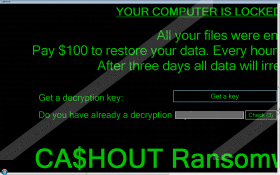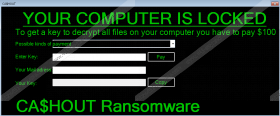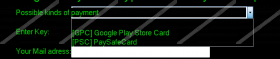CA$HOUT Ransomware Removal Guide
Malware analysts at 411-spyware.com have recently detected a new nasty computer infection called CA$HOUT Ransomware. It has been categorized as ransomware even though it does not encrypt any files like the majority of ransomware-type infections do because it also seeks to obtain money from users. It does not encrypt users’ files and does not offer them to purchase a decryption key. Instead, it locks users’ screens and, consequently, does not allow them to use their computers. Of course, it demands money for the removal of the screen-locking window. Do not pay a cent to cyber criminals because this screen might stay on your Desktop even if you make a payment. Also, we are sure that the ransomware infection will not be deleted from your computer. Therefore, there is no point in paying the money required by cyber criminals. What you should do instead is to go to uninstall CA$HOUT Ransomware fully from your computer to unlock the screen. Luckily, this threat is not one of those ransomware infections that make important modifications in the system registry or drop a bunch of files. It does not even create an entry in Startup or the Run registry key, so it cannot automatically load together with the Windows OS. This, of course, makes it easier to delete it from the system. We will help you with the removal of this malicious application after providing its description for you.
CA$HOUT Ransomware does not lock files as other ransomware infections do, but it does not mean that it does not do anything bad on users’ computers. Researchers have noticed that it puts a screen-locking window on Desktop after the successful infiltration. This window is opened in the full-screen mode, and it does not have X in the top-right corner, which means that it cannot be closed easily. It should be noted that users’ Desktops are not locked completely. The keyboard shortcut Alt+Tab works fine, so they can still navigate Windows and restart their computers. Rebooting the computer is the first thing users need to do after finding a window over their Desktops – it is the only way to remove it. Since CA$HOUT Ransomware does not have an autostart entry, you will no longer see an irritating window placed on your Desktop after restarting your computer. It does not mean that you do not need to delete CA$HOUT Ransomware from your PC. Since it is possible to unlock the screen rather easily, there is no point in sending $100 to cyber criminals. The message left for users informs them that their files have been all locked, and the only way to get them back is to pay a ransom via PaySafeCard or Google Play Store Card. We can assure you that your all files are fine – you will see this for yourself after removing the screen-locking window opened by CA$HOUT Ransomware. As has been mentioned above, this can be done by rebooting the computer.
Although CA$HOUT Ransomware does not encrypt files, it acts like a typical ransomware infection. As you already know, it locks the screen and then demands money. What else shows that it is a ransomware-type infection is that it usually arrives on computers when users open malicious attachments from spam emails they get. It is, of course, not the only distribution method cyber criminals adopt to promote this threat. Researchers have also managed to find out that it might be spread via RDP (Remote Desktop Protocol) connections. Although all distribution methods used to spread it are known, it does not mean that it is easy to prevent it from entering the system. Actually, all ransomware infections are sneaky threats, so it would be best to install a security application to prevent the entrance of ransomware.
It should not be hard to delete CA$HOUT Ransomware from the system because you only need to perform two removal steps: your first task is to restart the system and then you need to find and delete all suspicious files from your computer. They might be located anywhere, so we suggest checking all folders, paying the closest attention to files located in %USERPROFILE%\Downloads and %USERPROFILE%\Desktop. If you cannot find any suspicious files, it does not mean that they are not there. In this case, it is recommended to scan the system with an automatic malware remover.
CA$HOUT Ransomware removal guide
- Restart your computer to remove the window opened by CA$HOUT Ransomware from Desktop.
- After the system restart, open the Windows Explorer (tap Win+E).
- Open these directories: %USERPROFILE%\Downloads and %USERPROFILE%\Desktop.
- If you manage to find any suspicious files, delete them all.
- Empty the Recycle bin.
CA$HOUT Ransomware Screenshots: