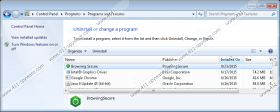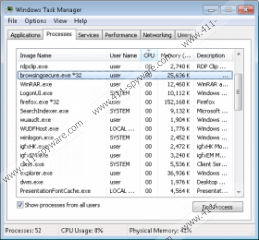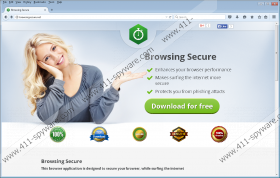Browsing Secure Removal Guide
Browsing Secure is a totally useless application that may actually put your system’s security at risk instead of protecting it. As a matter of fact, we have labeled it an adware program since it does nothing else but litter your computer screen with third-party ads. Although these ads may be rather annoying and distracting, their biggest downside is that they cannot be trusted. A lot of users consider pop-up and other types of advertisements as innocent commercials, so they usually do not bother to take action against them other than simply closing the ads. However, that will not stop the potential exposure to unsafe websites. Therefore, we advise you to remove Browsing Secure from your computer if your virtual security is important to you.
We have discovered that this ad-supported program comes from the notorious Montiera family, which is well-known for its similarly useless toolbars and browser hijackers. It also seems very similar to Security Guard and WebCheck. You can find the official website of Browsing Secure at browsingsecure.net, but do not even waste your time by trying to download it from there – it is more like an impossible mission. By clicking on the “Download for free” button you will get redirected to an installation instructions page that promises you a download in a few seconds. If you get tired of waiting after a minute, you can try to click on the “if the download does not start” link and, surprisingly, you will find yourself on an empty page, and the download will still not start. That is rather suspicious behavior and does not help us believe that we are dealing with a legitimate and reliable application. This already could be a reason to delete Browsing Secure.
And it only gets worse since this adware program, being faithful to its kind, mostly spreads over the net in freeware bundles. Chances are you have been looking for free software lately and downloaded a bundle that contained Browsing Secure as well as other malware infections. It is not too complicated to infect your operating system with a package of malicious threats if, for example, you visit unreliable freeware websites and click on third-party ads posing as download buttons. If such an infected bundle finds its way onto your computer, you had better delete Browsing Secure ASAP and run a full system check to see if there is any other “nasty” around to harm your PC.
Browsing Secure pretends to be a useful application that claims to “enhance your browser performance,” “make surfing the internet more secure,” and even “protect you from phishing attacks,” which, by the way, is mistyped on the website as “attacts.” But that is not the reason why we advise you to remove Browsing Secure from your computer. This adware can display third-party ads that may be unreliable, and clicking on them may redirect you to unsafe websites. Visiting pages that are run by criminals might cost you more infections, the loss of your identity, or even money from your bank account. If you prefer to be safe, you had better remove Browsing Secure right now.
We cannot leave you without an effective solution against this annoying infection. You will be delighted to know that you can easily eliminate Browsing Secure. Your freedom from its ads is only a few clicks away. Please follow our instructions below if you do not know how to uninstall applications via Control Panel. Also, keep in mind that there may be other threats still endangering your virtual security. We believe that the most powerful weapon against them is a reliable antimalware tool. What could be more straightforward than automated malware detection and elimination?
How to remove Browsing Secure from Windows
Windows 10
- Tap Win+X and open Programs and Features.
- Select the unwanted application and click Uninstall.
Windows 8 & Windows 8.1
- Press Win+Q and type in Control Panel. Hit Enter.
- Access Uninstall a program.
- Select the undesirable application and click Uninstall.
Windows Vista & Windows 7
- Press the Windows button in the bottom-left corner.
- Open Control Panel.
- Click Uninstall a program.
- Select the undesirable application and click Uninstall.
Windows XP
- Access the Start menu and select Control Panel.
- Click Add or Remove Programs.
- Select the undesirable application and click Remove.
Browsing Secure Screenshots: