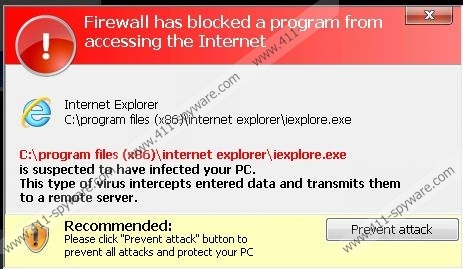Windows Prime Shield Removal Guide
Windows Prime Shield is a program whose main purpose is to extort as much money as possible from computer users. Its main tactics is to scare people and make them believe that their computers are full of malicious software. Thus, if you notice its existence onto your computer, you should remove Windows Prime Shield without any further considerations. This fake anti-spyware program is not the only one which is aimed at earning money; there is a variety of other fake applications which all belong to the same FakeVimes family, for example, Windows Virtual Protector and Windows Accelerator Pro. Neither of them can be trusted, which is why you should ignore all the notifications that they will display.
Do you wonder how Windows Prime Shield could get on your system without being caught? It is very probable that you have clicked on one of those blinking notifications which you can find on unreliable websites and which state that your computer is infected with malicious software and then offers to install a tool which will supposedly help you to remove all the infections. If you remember that you have done that, do not be surprised that Windows Prime Shield has been installed onto your computer. You should never install similar fake scanners because they are useless. If you really want to keep your computer safe and get rid of all the existing threats, you should acquire a reliable antimalware tool for this matter.
As you already know, Windows Prime Shield has been developed to make profit by any means. Thus it has been designed in such a way that it would look like a decent tool. If you have already encountered Windows Prime Shield, you have probably noticed that its interface is similar to Windows XP and it has all the sections typical for a legal tool, for instance, Quick Scan, Deep Scan, Firewall, and others. What is more, it tends to display various notifications and pop-ups stating that your computer is heavily infected. Ignore all the fake messages (see the example below) because they are only used in order to scare you into purchasing a full version of the program. We do not recommend doing that because you will lose all your money and reveal your credit card details to cyber criminals.
Error
There’s a suspicious software running on your PC.
For more details, run a system file check.
Firewall has blocked a program from accessing the Internet
C:\WINDOWS\system32\winlogon.exe
is suspected to have infected your PC.
This type of virus intercepts entered data and transmits them to a remote server.
You have probably already noticed that you are not able to access your desktop, including your legal programs and documents. If you want to use the computer freely again, you should definitely remove Windows Prime Shield from your computer. Do not think that the easiest way is to upgrade this fake anti-spyware tool because it is very probable that you will still not be able use your computer freely. Thus we recommend using any of these keys to stop the activities of this program:
0W000-000B0-00T00-E0001
0W000-000B0-00T00-E0002
0W000-000B0-00T00-E0003
After you enter them, you should use instructions which will help you to launch your browser and download an antimalware tool which will remove this fake program entirely.
How to remove Windows Prime Shield
- Restart your computer and then keep tapping F8 when the BIOS screen loads.
- Choose Safe Mode with Command Prompt using arrow keys and press Enter.
- Type cd.. alongside C:\Windows\system32\ and then press Enter again.
- Enter a new line \explorer.exe next to C:\Windows. Press Enter.
- Open the Start menu and then type in %appdata% in the search box, press Enter (Launch RUN and then type in %appdata% if you are using Windows XP, and click OK).
- Remove guard-{4 random symbols}.exe and then Reboot your computer normally.
- Open the Start menu again and open the search box, type regedit (If you are using Windows XP, launch RUN, type in regedit and then click OK).
- Navigate to HKEY_CURRENT_USER\Software\Microsoft\Windows NT\Current Version\Winlogon.
- Right-click on the Shell which you will find on the right pane, then click Modify.
- Enter %WinDir%\Explorer.exe as Value and then click OK.
- Visit http://www.411-spyware.com/download-sph and download SpyHunter.
- Install it on your system and then start a system scan.