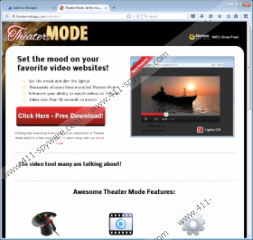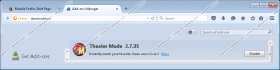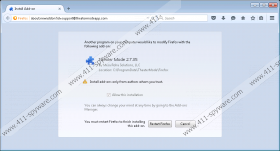Theater Mode Removal Guide
Theater Mode is yet another recently released adware application that you ought to remove. This excuse for a browser add-on poses as an Internet video player enhancer that dims the background page allowing you to enjoy videos undisturbed. It is supposed to work on all online video players. We were unsurprised when we found out that this application does not work. It was never meant to work, because its sole purpose is to display commercial advertisements that will surely frustrate you with their constant intrusions. Moreover, this program is set to gather information about your browsing activities. If you want to find out more about this adware application, we invite you to take the time to read this short article. For your convenience, we have included a removal guide at the end.
This application has been developed by a secretive adware developer. This developer changes the company’s name from program to program. But its family of adware applications includes Theater Mode, WebWatch, LightsOut, Disturbicons, and a few other programs. Note that all of the aforementioned programs have a stated function that is (as might have guessed) fake. The developers intentionally mislead users into installing Theater Mode to make money from advertising. Theater Mode is promoted on its dedicated website at Theatermodeapp.com. Some of its clones are known to be distributed via freeware bundles, but we have not received any reports suggesting the same for this application. However, things are always subject to change very fast.
At any rate, Theater Mode should be able to display ads that come in the form of coupons, pop-ups, pop-unders, banners, videos, in-texts, interstitials, and so on. As previously mentioned, Theater Mode ads are supplied by third-party advertisers of unknown origin. Unfortunately, these murky advertisers often engage in promoting potentially unwanted applications, such as registry cleaners that ask for money first and "fix" later. That is the name of the game for those kinds of applications. Of course, it can also promote adware downloads and unreliable websites and use tracking cookies to keep tabs on your activities. So, basically, a lot can happen if you allow Theater Mode to remain on your computer.
Now, let us talk about privacy. The developers use all means available to them to get as much information about you as possible. It uses its applications, such as Theater Mode and their main websites to get their hands on information such as your IP address, domain name, browser type, operating system, browser’s URL history, current processes running on your computer, and a lot more. For what purposes is this information collected? because the developers clearly do not use it to improve their software, which is a good thing of course. But regardless, they still collect it in order to customize their ads and make them more appealing so that people would click on them.
It is obvious by now that Theater Mode will not deliver the promised function of “dimming the lights.” This program’s only purpose is to display large numbers of ads that come in various shapes and sizes. Note that these ads cannot be trusted, since they come from unreliable sources. In addition, this application is set to gather information about your browsing habits to make changes to the advertising campaign and make more money. Privacy matters should not be neglected in this day and age. The same goes for the annoying ads, because cyber security is also very important, so you ought to remove this application.
Remove Theater Mode from the OS
Windows XP
- Click Start and go to Control Panel.
- Open Add or Remove Programs.
- Identify Theater Mode and click Remove.
Windows 7 & Vista
- Open the Start menu.
- Select Control Panel and go to Uninstall a program.
- Identify Theater Mode and right-click on it.
- Click Uninstall.
Windows 8 & 8.1
- Open the Charm bar by moving the mouse cursor to the bottom right corner of the screen.
- Click Search and type Uninstall program, and then open it.
- Identify Theater Mode and right-click on it.
- Click Uninstall.
Windows 10
- Right-click on the Start menu button.
- Click Programs and Features.
- Identify Theater Mode and right-click on it, and then click the Uninstall button.
Theater Mode Screenshots: