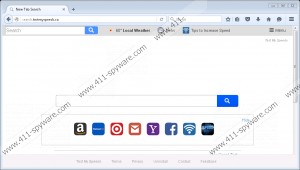Search.testmyspeeds.co Removal Guide
In this article, we would like to review a browser hijacker called Search.testmyspeeds.co. If you encountered it yourself or simply wish to know about threats to be able to avoid them, we encourage you to continue reading our report and learn what our researchers managed to find out about this doubtful search engine. Probably, the most annoying part is that the application might be able to replace user’s browser preferences. Not to mention the search engine it suggests you use, could introduce you to possibly dangerous advertisements from the third party. However, if you installed it accidentally, you do not have to put up with such behavior since you can eliminate Search.testmyspeeds.co at any time. The browser hijacker is not a malicious threat, so removing it should not be too difficult and if it is, users can follow our recommended deletion steps placed below this report.
It is possible that some users may add Search.testmyspeeds.co onto their browser unknowingly because the application could be distributed with bundled installation files. It means the browser hijacker could be suggested on another program's setup wizard, although it might not be specified as the configuration wizard could say there might be some additional tools installed automatically without mentioning their titles. This is why we always recommend being more cautious when it comes to installers downloaded from unreliable channels, such as torrent or other P2P file-sharing websites. You should try to choose advanced or custom installation settings whenever you can and if you cannot deselect additional software suggestions, but do not wish to receive them, you can just cancel the process.
What happens when Search.testmyspeeds.co settles in on your browser? The first thing it might do is replace some of your browser preferences, e.g., search engine, start page, new tab page, and so on. Thus, the affected browser may start loading Search.testmyspeeds.co in various situations. At this point, we should inform users that while the search engine is loaded or during the time they use it to search the Internet, it could place suspicious advertising content from the software’s third-party partners. These ads may be both annoying and possibly dangerous as there are no guarantees they cannot originate from or lead the user to malicious web pages designed to trick him to reveal his sensitive data, install malware, or threats similar to the browser hijacker, etc. Needless to say, if you do not want to take any chances with this threat, you should remove it immediately.
In order to delete Search.testmyspeeds.co manually, the user should either alter or erase particular files belonging to the affected browser since the threat could have modified them. The step by step instructions placed below will show how to achieve this, so if you do not know where to start, you should not hesitate to use them. You could erase the browser hijacker with an antimalware tool too if you just choose trustworthy software and perform a system scan with it. Plus, if there is anything else you would wish to learn about this untrustworthy application or require more assistance with its removal, you could leave a comment below or write us via social media.
Get rid of Search.testmyspeeds.co
Internet Explorer
- Press Windows key+R.
- Insert Regedit and select OK.
- Navigate to this exact path: HKCU\Software\Microsoft\Internet Explorer\Main
- Find a value name titled Start Page.
- Right-Click it and choose Modify.
- Instead of http://Search.testmyspeeds.co place a web page you prefer and click OK.
- Exit Registry Editor.
Mozilla Firefox
- Press Windows key+E.
- Get to the provided directory: C:\Users\User\AppData\Roaming\Mozilla\Firefox\Profiles\{Unique Mozilla ID}
- Look for Prefs.js and open this file as a Notepad document.
- Look for the provided code line: user_pref("browser.startup.homepage", " http://Search.testmyspeeds.co").
- Instead of http://Search.testmyspeeds.co place a link you prefer and press Ctrl+S to save changes.
- Close the document.
Google Chrome
- Tap Windows key+E.
- Find the provided path: C:\Users\{Username}\AppData\Local\Google\Chrome\User Data\Default
- Locate files called Preferences, Secure Preferences, and Web Data.
- Right-click these files and press Delete.
- Exit the Explorer.
Search.testmyspeeds.co Screenshots: