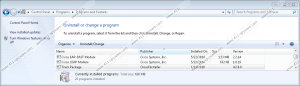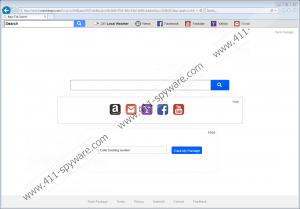Search.searchtmpn.com Removal Guide
Research revealed Search.searchtmpn.com is just another browser hijacker from an unreliable company known as Polarity Technologies Ltd. Same as its other clones that we have already tested so far the applications seems to be gathering results with a modified search tool. The problem is the threat could use such a search engine to show users additional advertising content from the third party. Unfortunately, after reading Search.searchtmpn.com Privacy Policy and End User License Agreement, we noticed statements suggesting the program could provide such content. However, the browser hijacker’s creators refuse to take any responsibility for it. Thus, it makes us think the ads might not be reviewed to ensure their safety and so some part of them might appear to be potentially harmful. Because of this, we do not think it would be safe to browse with it and advise its removal. To learn how to get rid of Search.searchtmpn.com manually, you could follow our recommended deletions steps located at the end of the text.
It was mentioned earlier Search.searchtmpn.com is not an entirely new threat but a clone of other similar browser hijackers, e.g., Search.hmylocaltransit.co, Search.directionsandmap.com, Search.searchtmp.com, Search.searchbrs.com, and so on. Same as the mentioned applications, we believe this one should also be spread via doubtful pop-up advertisements or with bundled setup files available on unreliable file-sharing web pages, such as filewin.com, malavida.es etc. This is why we would advise you to avoid such sites if you visit or download setup files from them. A better option would be to download the programs you need from their official web pages. Of course, first, it is crucial to make sure a reputable company develops the tool since browser hijackers, adware, and other suspicious applications can have official web pages just the same.
Furthermore, if the browser hijacker is installed, it should change default browser’s search provider, start page, or new tab page with Search.searchtmpn.com. Therefore, the user might see it every time he launches the browser, starts a new search, or opens a new tab. As annoying these changes may look like, there might be a more significant problem with this new search engine. Our specialists say the results displayed by it could be gathered with a modified version of search.yahoo.com. Sadly, because of this, there is a chance the results could differ from the ones collected by the original Yahoo search engine.
To be more accurate, the user might find additional advertisements from the third party among the results. For instance, the software’s Privacy Policy says, Search.searchtmpn.com could gather user’s anonymous data not only to improve services, or analyze your usage of it, but also “present you with offers for other products, offerings, programs, features.” It does not say where such ads might come from, but there is a statement saying “Such information is needed by third-party advertising networks and advertisers who help deliver relevant ads.” The worst side of not knowing the third parties that could deliver such advertisements is; there is not knowing what content they may promote. In other words, it might be anything, including other browser hijackers or even malicious programs, scam web pages, and so on.
All things considered, it does not look like Search.searchtmpn.com can be trusted, especially when there is a chance it could promote potentially harmful content. As a result, it seems to us, it would be risky to use it, so instead, we advise replacing the application with a more trustworthy search engine, e.g., google.com. To eliminate the browser hijacker manually you should take a look at our recommended deletion steps located at the end of this text. Needless to say, if you worry this task might be a bit too difficult, you could acquire a reliable security tool instead. Installing it would not only allow you to erase the browser hijacker faster and clean the system from other possible threats but also help you maintain the system clean in the future.
Erase Search.searchtmpn.com
Internet Explorer
- Press Win+R.
- Type Regedit and click Enter.
- Identify a value name know as Start page in the given location: HKEY_CURRENT_USER\Software\Microsoft\Internet Explorer\Main
- Right-click it and choose Modify.
- Instead of http://search.searchtmpn.com add a link you prefer and press OK.
- Find the given locations:
HKCU\Software\Microsoft\Internet Explorer\SearchScopes
HKCU\Software\Microsoft\Windows\CurrentVersion\Uninstall - Locate the following keys:
{19785B90-27A0-475A-AC56-B05C99FAB533}
{28e56cfb-e30e-4f66-85d8-339885b726b8} - Right-click these keys separately and select Delete.
- Leave Registry Editor.
- Press Win+E.
- Locate this path: %APPDATA%
- Search for a folder titled {28e56cfb-e30e-4f66-85d8-339885b726b8}, right-click it and choose Delete.
- Leave File Explorer.
- Empty your Recycle bin.
Mozilla Firefox
- Click Win+E.
- Locate a file titled prefs.js in the listed directory: C:\Users\user\AppData\Roaming\Mozilla\Firefox\Profiles\{unique user ID}
- Open this file as a Notepad document.
- Find a line with the threat’s link: user_pref(“browser.startup.homepage”, “search.searchtmpn.com”).
- Instead of search.searchtmpn.com place a link you prefer and press Ctrl+S.
- Exit Notepad.
Google Chrome
- Press Win+E.
- Go to: C:\Users\{username}\AppData\Local\Google\Chrome\User Data\Default and find the mentioned files:
Preferences
Secure Preferences
Web Data - Right-click these files separately and select Delete.
- Leave File Explorer.
Search.searchtmpn.com Screenshots: