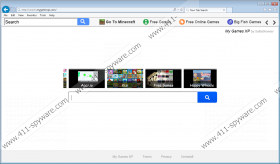Search.mygamesxp.com Removal Guide
Search.mygamesxp.com is a search engine that can change your homepage, search engine, and New Tab page without permission. Even though many users think that this search engine is a browser hijacker, our specialists have noticed that users themselves might agree with the changes it makes. Of course, the majority of them do not even know that. You have to get rid of Search.mygamesxp.com no matter you have set it yourself or if it has made the changes without permission because it is definitely not the most trustworthy search provider. According to some specialists, there is a possibility that its presence might even result in the entrance of malicious software. We want to protect you from that, so we have prepared the manual removal instructions for you and highly recommend that you get rid of Search.mygamesxp.com as soon as possible.
As has been already mentioned, many users agree with the modifications themselves because they install My Games XP application on their systems. We cannot blame them for that because this program promises to enable them to play “free, fun and exciting games” and access different game sites with a single click. After the installation of My Games XP, users notice the changes and understand that they have installed basically a useless program. Yes, there are buttons that will lead you to game websites installed on Search.mygamesxp.com; however, nobody knows whether you will really end up on a reliable website after doing that. What is more, our specialists say that Search.mygamesxp.com itself might provide you with third-party links and ads; they will be placed among the search results which you will get after entering a word into the search box. They might also take you to suspicious places. Do not worry; you can protect your system. The best thing you can do is to remove Search.mygamesxp.com and set another homepage, search engine, and your New Tab page.
We highly recommend that you check your system’s condition if you have already noticed that Search.mygamesxp.com has made the changes. It is necessary to do that because other untrustworthy programs might have entered your system as well. In case you detect adware, potentially unwanted programs, or other suspicious applications, make sure that you remove them as soon as possible because untrustworthy programs might attract other undesirable applications. On top of that, they might perform various unwanted activities behind your back.
In order to get rid of Search.mygamesxp.com, you have to erase the My Games XP software via Control Panel and then get rid of the search engine. If you do not see this kind of entry in Control Panel, you just have to remove the search engine. The quickest way to do that is to reset browsers or scan the system with an antimalware scanner. You will find the full instructions that will help you to erase Search.mygamesxp.com below this article. Do not forget that it is very important to perform the removal steps exactly as indicated. If you do not trust yourself, use SpyHunter or a similar tool for this matter. There are many other tools on the web and you can use them; however, you should really be careful because you might install a tool that only pretends to be beneficial too.
How to get rid of Search.mygamesxp.com
Windows XP
- Click the Start button.
- Select Control Panel.
- Click Add or Remove Programs.
- Select the application and click Remove.
Windows 7 and Vista
- Open the Start menu and click Control Panel.
- Click Uninstall a program.
- Right-click on the undesirable software.
- Click Uninstall.
Windows 8/8.1/10
- Tap the Windows key + R.
- Enter Control Panel in the empty field and tap Enter.
- Click Uninstall a program.
- Select My Games XP and uninstall it.
Internet Explorer
- Open your browser and access the Tools menu.
- Select Internet Options from it and click on the Advanced tab.
- Click Reset.
- Mark the box next to Delete personal settings.
- Click Reset.
Mozilla Firefox
- Open your browser and access the Help menu.
- Select Troubleshooting information.
- Click Refresh Firefox.
- When the pop-up window appears, click on the same button again.
Google Chrome
- Open your browser and open the menu.
- Click Settings and then scroll down.
- Click Reset settings and then click the Reset button.
Search.mygamesxp.com Screenshots: