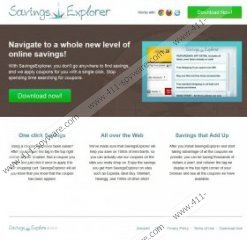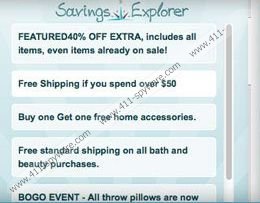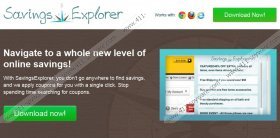Savings Explorer Removal Guide
Savings Explorer is a browser add-on which is supposed to help you get the best online deals. If a coupon related to your search queries is available, it will pop up on the top right corner of the browser. This works on Internet Explorer, Mozilla Firefox and Google Chrome but if you want to remove Savings Explorer, first you have to uninstall it using Windows Control Panel.
The plug-in can be bundled with free programs, or it can be downloaded from savingsexplorer.com. In any case, it is important that you read its license agreement so that later on you do not think that your PC has been infected. Below you will find an excerpt from the license agreement of Savings Explorer:
In addition, the Plugin may be bundled with, or require the installation of, third-party software, such as but not limited search engine toolbars. Such bundling enables the Plugin to perform the functions requested by you and to collect information as described in our Privacy Policy […].
Moreover, it is clearly stated that Savings Explorer displays advertisements. Due to this characteristic, many users may think that it is a malicious adware application. The same can be said about bSaving, Coupon Buddy, Supreme Savings and other applications serving advertisements. However, like other applications which generate advertisements, coupons or offers, Saving Explorer seeks to enhance your browsing experience. Here is how the statement about advertisements read:
SavingsExplorer is a ad supported product and will show you advertisements as you browse the web.
If you want to remove Savings Explorer because you do not like the idea of being provided with various coupons and offers, you can uninstall the application from the PC. Keep in mind that it is highly advisable to scan the PC afterwards to make sure that the computer does not contain any third-party applications that might have been downloaded without your approval.
In order to delete Savings Explorer, follow our step-by-step instructions given below. You will have to uninstall Savings Explorer (publisher: 215 Apps) and check the settings of the browsers. When we were testing the plug-in on our computers, we found out that no changes on the browsers were necessary; however, if you still get those annoying coupons or advertisements, use our guidelines to alter the settings of your browsers.
Savings Explorer removal
Windows Vista and Windows 7
- Click on Start - > Control Panel.
- Select Uninstall a program.
- Double-click on Savings Explorer.
Windows 8
- Move the mouse to the bottom left corner of screen.
- When a mini Metro UI/your desktop pops up, right-click it.
- Select Control Panel.
- Click on Uninstall a program.
- Double-click on Savings Explorer.
Windows XP
- Click on Start and select Control Panel.
- Click on Add or Remove Programs.
- Mark Savings Explorer and click Remove.
Alter the settings of the browsers
Internet Explorer
- Open the browser and press Alt+T.
- Select Manage Add-ons.
- Click on Toolbars and Extensions and look for Savings Explorer. If it is present, disable it.
Mozilla Firefox
- Open the browser.
- Press and hold down the Ctrl key, do not release the key and then press and hold the Shift key and then press A.
- Click on Extensions and remove Savings Explorer if it is present.
Google Explorer
- Open the browser.
- Press and hold down the Alt key and press the F key.
- Point to Tools and then click on Extensions.
- Remove Savings Explorer.
Savings Explorer Screenshots: