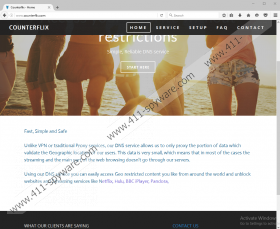CounterFlix Removal Guide
CounterFlix is an application that should enable users to access the so-called geo-restricted content, websites, and such services like Hulu, Netflix, and BBC iPlayer. We cannot say anything about its usefulness, but we have immediately found out that CounterFlix cannot be trusted fully because it is impossible to get it from its official website counterflix.com, which indicates that it is spread in a different way and, consequently, might enter computers without permission. It does not really matter where you have downloaded CounterFlix from because we still suggest getting rid of it. You should do that also if you have found this application useful because it is known to be an untrustworthy program. If you keep such an unreliable program installed on your computer, you might encounter untrustworthy software one day and experience other problems associated with your computer’s security. Also, you will continue seeing irritating ads. Yes, CounterFlix is responsible for those intrusive advertisements you see. If we have not convinced you yet to get rid of this application, you should definitely read this entire article. You will find more information about the program here, and you will also be explained how to delete it in case you make a decision to eliminate it from your computer.
If you have installed CounterFlix on your computer or if it has somehow managed to enter your system, you should be able to find its folder CounterFlix in %POGRAMFILES% or %PROGRAMFILES(x86)%. In addition, you will see two new registry keys created in the system registry. Of course, these are not the only changes this program makes to be able to work as it is programmed to. As specialists working at 411-spyware.com have revealed, this program also alters the DNS settings the second it enters the computer. It was not hard to find out why it needs to change these settings. As research has shown, these settings are altered so that CounterFlix could drive the traffic through its own DNS and, as a consequence, display advertisements for users. These ads will be injected into websites that are trustworthy and have not shown ads before mainly, so you should quickly notice that something is wrong. Ignore all these commercials you see and hurry to remove CounterFlix from your PC in order to make them disappear. If you do not do anything about their presence, you might quickly cause harm to your system because it is known that these advertisements might cause redirections to third-party websites that are completely untrustworthy or even contain bad software. We hope you understand that it is worth spending several minutes on the deletion of this adware because it will be much more difficult to delete a bunch of unwanted software that might enter with its help.
Unfortunately, CounterFlix is not the only VPN/DNS manager that acts in an undesirable way. It has been found that such programs as TopFlix, AnyFlix, and DNS Unlocker act similarly as well, so you should not install any of them on your computer. Of course, you might find an unwanted program on your computer even though you have not downloaded and installed it yourself too because undesirable software is distributed in software bundles these days, and many users do not notice how they enter their computers because they do not pay much attention to the setup wizard when installing new software on their PCs. To make sure these unreliable programs cannot enter your computer, you should install a security application right after the deletion of this adware program and be more cautious in the future.
If you can find an uninstaller of CounterFlix in Control Panel, it means that you can delete it rather easily; however, if it is not there, you will have to remove all the components of this adware manually. Alternatively, you can perform the system scan with an automatic malware remover, such as SpyHunter. In case you make a decision to delete this program manually, you should not forget to reset the DNS settings as well. Below-provided instructions will show you how to do that, so scroll down to find them.
Delete CounterFlix
- Tap Win+E.
- Open %PROGRAMFILES% (or %PROGRAMFILES(x86)%).
- Delete the CounterFlix folder.
- Copy and paste %WINDIR%\System32\Tasks in the URL box.
- Delete the Task of this adware program, e.g. {7E087947-0A0C-0B0A-7811-780804041108}.
- Launch RUN (tap Win+R).
- Type regedit.exe and click OK.
- Delete [HKCU\HKLM]\SOFTWARE\Wow6432Node\CounterFlix and [HKCU\HKLM]\SOFTWARE\CounterFlix registry keys (right-click on the registry key and select Delete).
Reset DNS settings
Windows XP
- Click Start.
- Open Control Panel.
- Open Network Connections and right-click on the Local Area Connection.
- Select Properties.
- Click Internet Protocol (TCP/IP) and select Properties.
- Mark Obtain an IP address automatically.
- Mark Obtain DNS server address automatically.
- Click OK.
Windows 7/8/8.1/10
- Tap the Windows key + R simultaneously.
- Type Control Panel in the box.
- Click OK.
- Open Network and Internet and then click Network and Sharing Center.
- Click Change adapter settings (or Manage Network connections).
- Right-click on the network and select Properties.
- Open the General tab.
- Click Internet Protocol Version 4 (TCP/IPv4) or Internet Protocol Version 6 (TCP/IPv6).
- Click Properties.
- Enable Obtain an IP address automatically and Obtain DNS server address automatically.
- Click OK.
CounterFlix Screenshots: