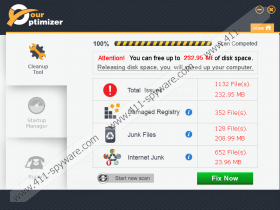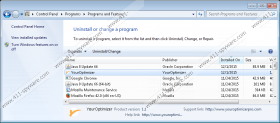YourOptimizer Removal Guide
YourOptimizer is a suspicious application that does not provide such crucial documents as Terms of Use or Privacy Policy. What makes it look even more doubtful is that the software scans your computer, but when you want to fix the issues, it asks to update your current version. Of course, the upgrade comes not free of charge as you have to pay about 10 US dollars. Perhaps it does not look expensive, but you may spend money on a questionable application that cannot even work as it should. On the other hand, without the Terms of Use statements, there are no explanations how the program is actually supposed to work. Its official site says that the software should fix damaged Registry keys and other system errors, but you should not trust the application that does not provide important information about itself. As you continue reading the article, you will learn more about the program. In addition, we will place the removal instructions below the text.
First of all, the application was categorized as a potentially unwanted program (PUP) because it may act in an undesirable manner. For instance, it could connect to the Internet without your knowledge. We cannot be a hundred percent sure, but there is a possibility that the software could send information about your system to its server or download additional software. At any case, it seems suspicious because a legitimate program would ask for user's permission first.
After the PUP completes your system scan it may display a total number of issues, but it does not say where these issues reside. Our researchers suspect that these detections could be fake. Especially if you do not notice anything wrong with your PC, but the application says that there are a few hundred or even a thousand of issues. If you click the Fix Now button, you should see a pop-up saying that “full version is required.” Also, it has the "get full version" button, and if you click it, the PUP should redirect you to its official site that has details related to its purchasing. What's more, it seems that even if you close YourOptimizer, it will launch itself automatically the next time you turn on your computer.
It is important to know that YourOptimizer could be spread with bundled installers. Even though the official site has the download button, the installer you receive might not work. Thus, you probably got the PUP after installing a different program. It might sound confusing, but we have no doubt that you have seen a bundled installer before. It seems like any other installer; the only difference is that it has additional software suggestions. It means that you should see these recommendations in the setup wizard. Also, you can choose to deselect them, so you should be more attentive to the installation process next time. Otherwise, you may install adware, browser hijackers or other PUPs unknowingly.
As we promised, there is a removal guide a little below this text. If you follow these instructions, you will know how to delete the PUP through Control Panel, but this is not the only way to erase it. YourOptimizer can be removed from your system with a reliable security tool. Once the installation process is finished, you can launch the antimalware tool and start a system scan. It might take some time, but eventually, the security tool will find YourOptimizer and other threats if you have more of them on your computer. Then you can delete detections by clicking the button that will appear right after the scanning process is over.
Remove YourOptimizer through Control Panel
Windows 8 & Windows 10
- Launch the RUN (Win+R).
- Type Control Panel and click OK.
- Click Uninstall a program.
- Select the PUP and press Uninstall.
Windows Vista & Windows 7
- Open the Start menu and launch Control Panel.
- Select Uninstall a program.
- Mark the application and select Uninstall.
Windows XP
- Go to Start, select Control Panel and click Add or Remove Programs.
- Select YourOptimizer and click Uninstall.
YourOptimizer Screenshots: