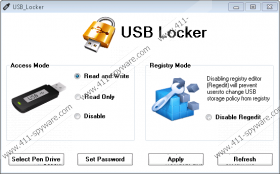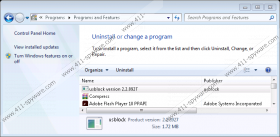USB Locker Removal Guide
Sometimes various programs enter your computer when you expect it the least. USB Locker is one of such applications. Our computer security experts say it is a potentially unwanted program (PUP). A potentially unwanted program is a type of application that is not a direct computer security threat, but it should not be allowed to remain on the target system, too. Usually, such programs exhibit unwanted behavioral patterns, or they are there even if you do not want them. Hence, you will do yourself a favor if your remove USB Locker right now. Scroll down to the bottom of this description for the manual removal instructions.
This application is not huge or complicated. In fact, it has a rather simple interface. From that interface, you can figure out what the application does. Supposedly, USB Locker should allow you to manage your flash drive and plug-in devices better. It can help you change the access mode, as there are three modes given: Read and Write, Read Only, Disable. In other words, if you do not want anyone to access your USB flash drive, you can deny that access with this application. However, the question is whether the program’s functions are really that useful.
When you deal with potentially unwanted programs, you have to keep in mind that they tend to travel in packs. It means that USB Locker is definitely not the only unwanted application on-board. You must have installed it on your PC accidentally when you downloaded some freeware app from a file-sharing website. There are multiple file-sharing sites out there that offer you to download free file converters, codec packs, applications, and what not. The problem with such practice is that most of those freeware apps come in third-party installers that bundle multiple applications together. It means that by installing one program, you install several more.
Is it possible to avoid installing USB Locker? Of course, it is. For one, you should refrain from downloading programs from unfamiliar third-party sources. Second, it is always a good idea to remain attentive during the setup process. More often than not, you can choose to deselect the unnecessary applications on the installation wizard. But if you go through the installation automatically, you will definitely install USB Locker and many other unwanted applications on your computer. As you can see, a powerful antispyware tool is not the only line of defense. Your own behavior is just as important.
What we really do not like about this PUP is that it can connect to the Internet behind your back. Usually, programs connect to their remote servers to download updates and various upgrade files. This is also something you would expect from USB Locker, too. But during our tests, we have found that this program can download additional malware onto your system. What’s more, it can also collect information about your web browsing habits, and then send it over to its servers. In other words, it can behave like an adware program, keen to make money out of you.
USB Locker cannot steal your money or destroy your system, but it is an annoying nuisance that should not be ignored. Please get rid of it at once, and then do everything you can to terminate other undesirable applications that might be abundant in your system.
How to Remove USB Locker
Windows 10 & Windows 8.1
- Press Win+R and type Control Panel. Click OK.
- Go to Uninstall a program and remove the application.
Windows Vista & Windows 7
- Open the Start menu and click Control Panel.
- Select Uninstall a program and remove the PUP.
Windows XP
- Click the Start button and select Control Panel.
- Access Add or remove programs and uninstall the application.
USB Locker Screenshots: