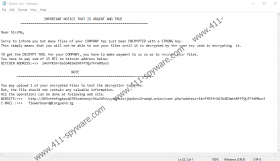TFlower Ransomware Removal Guide
TFlower Ransomware encrypts files and leaves a message described as an “IMPORTANT NOTICE THAT IS URGENT AND TRUE.” While we can agree that the note's statements that say a user cannot decrypt his files on his own are true, we do not believe there are any guarantees you will receive the offered decryptor. We always advise against trusting malware’s creators because they may promise to help but may not bother to do so once they get paid. In other words, putting up with their demands could end up hazardously, and you might lose not just your files, but also the money paid for the decryptor. For users who are not willing to take such a risk, we advise removing TFlower Ransomware with the instructions located below or their chosen security tool. Keep in mind that once the system gets cleaned, it should be safe to replace encrypted files with backup copies that you could keep on your cloud or some removable media device.
Talking about threats like TFlower Ransomware, it is important to explain where they might come from. Usually, their installers are spread via Spam emails and malicious file-sharing websites. Thus, cybersecurity experts recommend against opening any data if you are not entirely sure it is harmless. Depending on what are the targeted users, the malware’s creators could come up with various strategies. In this situation, it is possible that targeted victims could be employees of various companies. Our encountered version showed a note that asked for a sum so huge that it is very unlikely a regular user could pay it. In case the malicious application is targeted at organizations, we recommend companies that wish to avoid such threats to educate their employees on phishing attacks and how to recognize suspicious files. Always remember that it is better to scan files received from doubtful sources with a reliable antimalware tool before launching them or not to open them at all.
TFlower Ransomware should encrypt personal data, for example, documents, video/music files, archives, photos, and so on. As for files belonging to an infected computer’s operating system or other software, they should be left unencrypted. Otherwise, a device could become unbootable, and its user would be unable to see the malicious application’s ransom note. It is a text document (e.g., !_Notice_!.txt) that could appear on a victim’s Desktop or directories containing encrypted files. Our specialists say the malware should drop it after it finishes encrypting targeted data. Opening this document should reveal a note that ought to claim a user has no other choice but to pay a ransom if he wishes to obtain a decryption tool. With such a tool, it should be possible to decrypt all threat’s locked data.
Nonetheless, at the moment of writing, it does not seem possible to pay a ransom as the hacker’s provided Bitcoin wallet address appears to be unavailable. Of course, different TFlower Ransomware’s versions could provide other Bitcoin wallet addresses. However, even if you can pay the required sum, we advise considering it carefully as there is a chance you could get tricked, and your money could be lost in vain. For users who have no intention to pay to the threat’s developers, we advise removing TFlower Ransomware at once. One of the ways to eliminate it is to scan your computer with a reliable antimalware tool and press the deletion button that should be displayed after a scan. On the other hand, if you feel up to the task, you could follow the deletion steps located below and erase TFlower Ransomware manually.
Get rid of TFlower Ransomware
- Tap Ctrl+Alt+Delete.
- Pick Task Manager.
- Select the Processes tab.
- Look for a process associated with the malware.
- Select the process and click End Task.
- Leave Task Manager.
- Tap Win+E.
- Go to these locations:
%TEMP%
%USERPROFILE%\Downloads
%USERPROFILE%\Desktop - Find the malicious file opened before the system got infected, right-click it, and select Delete.
- Search for the malware’s ransom notes (e.g., !_Notice_!.txt), right-click them, and select Delete.
- Close File Explorer.
- Empty Recycle Bin.
- Restart the computer.
TFlower Ransomware Screenshots: