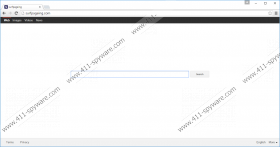Surfpageing.com Removal Guide
Although this browser hijacker does not yet seem active, you may soon find Surfpageing.com in your browsers. This search engine is up and running already, so it is really just a question of time when the browser hijacker itself starts spreading more widely. We have discovered that this hijacker was developed by the same team who is responsible for Istartpageing.com, istartsurf.com, and webssearches.com. So we can say that the creators do have some experience behind them. That is one of the reasons why we can assume that this browser hijacker will soon hit the web and infect more and more computer users. You need to know that when this search engine comes up as your home page upon opening your browser, you should not hesitate to act. You should remove Surfpageing.com right away if you do not want to experience what it means to be exposed to potentially unreliable third-party web content and the unfortunate consequences. Please continue reading our article if you want to know more details about this annoying hijacker and how you can protect your PC against it.
It seems that the most likely way for this hijacker to appear on your machine is via various freeware bundles. As you may already know, software bundles are not always reliable or benign. As a matter of fact, nowadays you cannot really trust most of them because a lot of bundles contain malicious software installers, too. In all fairness, these nasty bundles are mostly promoted on questionable and unreliable file-sharing websites, including ones that are associated with online piracy and pornographic content. You should stay away from such sites because sometimes even landing on them could trigger malware infections. But, even if you never visit suspicious sites on purpose, you can still end up on one by running a web search for free tools or applications. You need to understand that there are lots of fake websites out there on the web posing as useful file-sharing sites that happen to have exactly what you are looking for. However, clicking on the download links or buttons offered by these fake sites can open new tab pages with redirections to other suspicious websites or simply drop a bundle of malware infections onto your computer. That is how you may not even recall installing such useless tools as Surfpageing.com. In this case, of course, removing this infection only will not secure your operating system; you will also have to eliminate all other threats as well if you want order on your PC.
The major problem with this hijacker is that the search tool it provides you is totally unreliable. In fact, it simply redirects all your queries to search.yahoo.com. Thus, this is a completely redundant tool on your computer. However, even though Yahoo search is one of the reputable and reliable search providers, when used through this hijacker, you should never trust the results displayed on your screen. The reason is that these results can be manipulated and modified to include affiliated third-party website links and advertisements. You need to understand that this search engine does not care about providing you with the latest search technology and the best and fastest results. Its only concern is to make money through advertising third parties, i.e., generating web traffic to their websites. Therefore, you might be redirected to malicious websites if you click on content that originates from unreliable third parties who might well be cyber criminals.
The only way out of this malware maze is removing Surfpageing.com as soon as possible. This hijacker should have a working uninstaller that you can activate through Control Panel, but that will not take care of the browser setting changes unfortunately. Therefore, you have to manually restore them. We believe that the best is to reset all the infected browsers to get rid of all the possible leftovers. This hijacker does not seem to affect Internet Explorer, but you should reset Mozilla Firefox, Google Chrome, and Microsoft Edge as well to clear this infection. Please use our guide below if you are not familiar with the required steps. If you are looking for a more efficient solution to protect your PC against similar or even more dangerous malware attacks, we suggest that you install a reliable antimalware application.
Remove Surfpageing.com from Windows
Windows XP
- Access the Start menu and choose Control Panel.
- Click Add or Remove Programs.
- Select the program and press Remove.
Windows Vista and Windows 7
- Tap Win+R and type in Control Panel. Hit OK.
- Open Uninstall a program.
- Select the program and press Uninstall.
Windows 8, Windows 8.1, and Windows 10
- Tap Win+X and access Programs and Features.
- Select the program and press Uninstall.
How to reset your browsers
Mozilla Firefox
- Press Alt+H and select Troubleshooting Information.
- Click Refresh Firefox and click Refresh Firefox again.
- Click Finish.
Google Chrome
- Tap Alt+F and select Settings.
- Click Show advanced settings at the bottom.
- Click Reset settings at the bottom.
- Click Reset.
Microsoft Edge
- Press the menu button and select Settings.
- Choose Open with a specific page or pages and enter a new address.
- Click Advanced settings.
- In the Search in the address bar with box, click Add new.
- Select a search provider and click Add as default.
Surfpageing.com Screenshots: