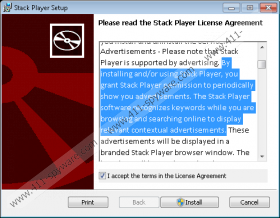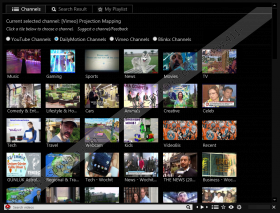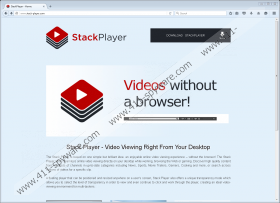StackPlayer Removal Guide
Although StackPlayer can provide you with music, gaming, sports, cars, celeb, tech-related, and other kinds of videos, you have to be cautious about this potentially unwanted program (PUP). If you install it onto your computer, you might soon find suspicious advertisements popping from left and right. These ads should have the identification tag attached to them, which means that you will be able to link them directly to the PUP. Now, if you have not familiarized yourself with the License Agreement, Privacy Policy, or other important statements, you might not know that ads can be displayed with the help of this media player. Obviously, that is not what you expect when downloading this program. Therefore, the tagging of the ads is truly helpful. So, are these advertisements trustworthy, or should you delete StackPlayer to get rid of them? Continue reading, and you will find out.
StackPlayer is supposed to show videos originally available on youtube.com, dailymotion.com, vimeo.com, and blinkx.com from an interface on your Desktop. The videos are placed into different categories to make it easier for you to find the ones you are interested in. Additionally, the “Search videos” search bar is attached at the bottom to make the video browsing easier. Moreover, the program allows you to created playlists to make your favorite videos even more accessible. Does the program work? It does, and our security experts do not identify this program as a malicious threat, unless, of course, it has installed itself onto your computer illegally, without your permission, in which case we advise removing it as soon as possible. The only problem with the interface of StackPlayer is that this program stays on top of every other window you have opened, unless you close it, and this is inconvenient if you are doing other things at the same time. On top of that, you might not find all the videos you are interested in.
The suspicious part about StackPlayer is that it shows advertisements, and you are likely to be bombarded with ads regardless of how you acquire this PUP, from its official download page, stack-player.com, or a bundled installer. Of course, if you have gotten involved with a software bundle when downloading this potentially unwanted program, you need to scan your PC immediately. Software bundles are often managed by malicious parties who package harmless, attractive programs with malicious ones. We do not claim that malware exists on your PC if you have downloaded it via an unfamiliar installer, but since it is a possibility, you should inspect your operating system without any hesitation. Hopefully, other threats do not exist, and you can focus all of your attention onto StackPlayer. Although this program seems to offer a service that some users are likely to enjoy, it is unlikely that it is worth the exposure to suspicious ads. After all, you can easily access the videos on youtube.com, dailymotion.com, vimeo.com, and blinkx.com via your trusted browser that is not bombarding you with ads.
You probably know how to uninstall undesirable applications from your operating system, and this is the method you can employ to remove StackPlayer as well. Of course, just to make sure that you have successfully gotten rid of this PUP, we recommend scanning your PC after you restart it. If you are not sure how to uninstall unwanted programs, closely follow the manual removal guide below. Scanning your PC beforehand is important as well because you want to be in the know if other threats are active. If they are, installing automated malware detection and removal software might be the best decision, in which case, removing the potentially unwanted program manually is simply a waste of time. Even if other threats have not invaded your operating system yet, it is a good idea to implement anti-malware software because you want to have it fully protected at all times. If you need further assistance, post a comment below.
How to delete StackPlayer
Windows 10/Windows 8:
- Launch RUN (simultaneously tap keys Win+R).
- Enter Control Panel and click OK.
- Move to the Uninstall a program menu.
- Right-click the unwanted app and click Uninstall.
Windows 7/Windows Vista:
- Click the Windows icon on the Taskbar and open Control Panel.
- Move to Uninstall a program.
- Right-click the unwanted app and click Uninstall.
Windows XP:
- Move to the left of the Taskbar and click the Start menu button.
- Open Control Panel and then double-click Add or Remove Programs.
- Select the unwanted app and click Remove.
StackPlayer Screenshots: