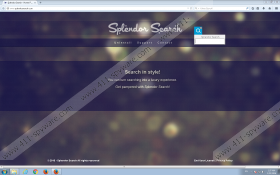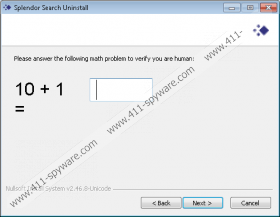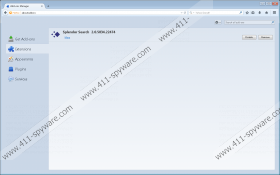Splendor Search Removal Guide
Splendor Search is an extension you can find installed on your Mozilla Firefox or Internet Explorer browser. If you cannot explain how this infection was installed onto your PC, it is possible that it was downloaded illegally. Although it is unlikely that this program will invade your operating system and browsers as a standalone threat, it could be attached to a software bundle introduced by an unreliable party. Depending on the installer, this strange extension could be installed silently. In general, the distribution of this program is very unpredictable, and, unfortunately, its activity is even more unpredictable. If you let it roam free, it might connect to unreliable servers and introduce you to misleading, unreliable, or malicious content. If that is not what you want, you will remove Splendor Search ASAP.
We classify Splendor Search as an advertising-supported program. Although it is introduced to users as a search tool that supposedly can turn browsing “into a luxury experience,” we can assure you that all it was created for is to show third-party advertisements. The bad news is that these ads can be completely unreliable. This adware is most likely to be employed for the promotion of sites/services/products that would not be promoted by trustworthy advertisers. Are you aware that cyber criminals and malware distributors often employ vulnerable adware to expose computer users to devious scams and malicious installers? In fact, this is the main reason for you to delete this suspicious unpredictable adware. Of course, its clones, including Search Know, High Stairs, or Roaming Rate, deserve removal due to the same reasons.
Have you come across splendorsearch.com? This page does not offer an installer, which is why it is unlikely that many users are aware of it. The Privacy Policy provided via this page shares that different tools (e.g., cookies, pixels, beacons) are used to collect information that could be used to provide more attractive ads. Of course, it would be great to see ads providing good deals on products we are interested in; however, it is more likely that your browsing history will be analyzed to trick you into clicking on ads that might be unrelated to anything you are interested in. In the worst case scenario, your browsing history could be used to create fake but irresistible offers to scam you. Even if you ignore the advertisements shown to you, information about your virtual activity could be leaked to help advertisers introduce more interesting offers or help schemers to devise more successful scams.
Besides installing multiple files that are signed by Edge Essence, Splendor Search also creates registry keys. Here is a list of keys that this unreliable ad-supported program adds to your Windows Registry.
- HKEY_LOCAL_MACHINE\SOFTWARE\Classes\Wow6432Node\CLSID\{99415057-7C50-439D-AA20-02D83C071B61}
- HKEY_LOCAL_MACHINE\SOFTWARE\Classes\Wow6432Node\CLSID\{F83D1872-D9FF-47F8-B5A0-49CC51E24EE8}
- HKEY_LOCAL_MACHINE\SOFTWARE\Wow6432Node\Classes\CLSID\{99415057-7C50-439D-AA20-02D83C071B61}
- HKEY_LOCAL_MACHINE\SOFTWARE\Wow6432Node\Classes\CLSID\{F83D1872-D9FF-47F8-B5A0-49CC51E24EE8}
- HKEY_LOCAL_MACHINE\SOFTWARE\Wow6432Node\Microsoft\Windows\CurrentVersion\Uninstall\Splendor Search
- HKEY_LOCAL_MACHINE\SOFTWARE\Wow6432Node\SplendorSearch
Do you know how to access the Windows Registry and delete the keys associated with adware? If you have no clue as to how to do this, we do not recommend removing registry keys manually. It is very easy to make mistakes, and you do not want that, do you. Fortunately, uninstalling Splendor Search is just as effective as deleting files and registry keys one at a time. If you have uninstalled unwanted software in the past, we are sure that you will have no issues with this operation. Even if you are inexperienced, we are sure you will delete this adware successfully if you follow the steps below carefully. If you have any concerns or questions about the removal process, do not hesitate to ask them using the comments box below.
Although we are sure that most computer users will delete Splendor Search manually, it is important to discuss third-party malware as well. As you know by now, third-party infections could have been installed onto your PC packaged with this adware. If you know which programs were downloaded along with this extension, make sure you research them or, better yet, scan them with a legitimate malware scanner. If you are unsure how to delete some of the threats detected manually, you should not waste time with any of the threats. Simply install an automated malware remover to have all dangerous programs eliminated from your operating system automatically and at the same time. Also, do not forget to update this software when necessary to ensure that all threats are blocked from invading your Windows operating system and browsers in the future.
How to remove adware
Remove from Windows XP:
- Click the Start button on the left of the Taskbar and open Control Panel.
- Move to Add or Remove Programs.
- Select the undesirable application and choose Remove.
Remove from Windows Vista or Windows 7:
- Click the Windows button on the Taskbar and open Control Panel.
- Navigate to the Programs menu and click Uninstall a program.
- Right-click and Uninstall the undesirable app.
Remove from Windows 8, Windows 8.1, or Windows 10:
- Tap Win+R keys on your keyboard to launch RUN.
- Enter Control Panel into the dialog box and click OK.
- Move to Uninstall a program (under Programs/Programs and Features).
- Right-click the undesirable program select Uninstall.
Splendor Search Screenshots: