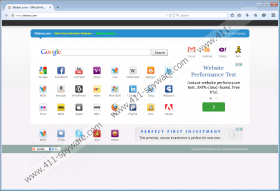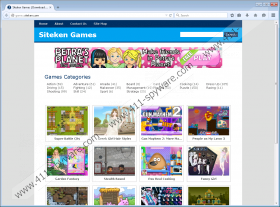Siteken.com Removal Guide
Siteken.com will be set as your default homepage when you download freeware games from Shmehao.com or games.siteken.com. Such gaming platforms often bundle additional applications and features into their setups and if you are not attentive enough during the installation, it is only natural that the likes of Siteken.com enter your system. You can restore your browser settings manually, but it might be hard to remove Siteken.com on your own. After all, it is a browser hijacker that slithers into your system uninvited. Not to mention that there could be a list of other unnecessary programs on-board, so you need to take this matter seriously and invest in a legitimate antimalware tool.
The most alarming fact about this browser hijacker is that Siteken.com does not inform users that it is about to be installed on the PC. As mentioned above, the hijacker setup usually comes with online games that are available on a number of websites. However, our research suggests that Siteken.com might also come bundled with other malicious or unwanted applications that are widely available for download at a third-party file sharing websites. Thus, it is possible to avoid having this browser hijacker on your computer if you refrain from downloading freeware apps and free games on a regular basis. Please indulge in playing only those online games that are reliable.
Our tests have shown that Siteken.com is highly intrusive. Even if you cancel the search engine’s setup during the installation, your browser settings still get modified, as it is enough to get this hijacker just by running the actual setup. Once the hijacker is installed, it will modify your homepage and default search engine on Mozilla Firefox and Internet Explorer. As a result, all of your web browsing sessions will be monitored even if you do not use this website directly.
The website’s interface is highly crowded with various shortcuts to popular websites like Facebook, YouTube, Yahoo!, Twitter, and so on. However, there is also space for online advertising. This means that once Siteken.com has enough information on your web browsing habits, it will start displaying annoying customized ads that will urge you to click them at once. We would like to remind you that browser hijackers like Siteken.com and adware programs in general do not review the content that gets embedded into their ads. They only provide the ad space, and as for the content, it is generated by a third-party advertising server. Therefore, if cyber criminals know how to exploit Siteken.com (and they most certainly do!), this browser hijacker can become a malware distribution tool.
Refrain from clicking anything provided by Siteken.com and remove this infection at once. You will do yourself a favor if you terminate all the unfamiliar programs via Control Panel and then reset your browser settings to default. If you are not sure which programs are safe and which must be deleted, scan your PC with the SpyHunter free scanner.
An automated computer security tool will help you get rid of all the potential threats. At the same time, it will protect your PC against the future attacks. Finally, do not forget that employing safe web browsing skills is one of the best prevention measures against a number of computer security issues.
How to Remove a Program
Windows 8 & Windows 8.1
- Move the mouse cursor to the bottom right of your screen.
- When the Charm bar appears, click Settings and go to Control Panel.
- Select Uninstall a program and remove unwanted applications.
Windows Vista & Windows 7
- Click the Start menu button and open Control Panel.
- Go to Uninstall a program and remove unwanted applications.
Windows XP
- Open the Start menu and select Control Panel.
- Navigate to Add or remove programs and uninstall unwanted applications.
How to Reset Your Browser
Internet Explorer
- Press Alt+T and click Internet options.
- Open the Advanced tab and click Reset.
- Mark Delete personal settings and click Reset.
- Press Close.
Mozilla Firefox
- Press Alt+H and click Troubleshooting information.
- Click Refresh Firefox at the top right of the new tab.
- Click Refresh Firefox again and press Finish.
Google Chrome
- Press Alt+F and go to Settings.
- Go down and click Show advanced settings.
- Scroll down and press the Reset Settings button.
- Click Reset.
Siteken.com Screenshots: