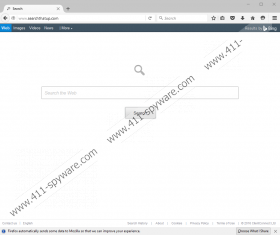Searchthatup.com Removal Guide
When you need a reliable search engine, you should use popular search providers that have been tested multiple times. But if your default homepage is set to Searchthatup.com, that is no excuse to use this fake search service. We say it is fake because the domain belongs to a browser hijacker. A browser hijacker is a type of computer infection that modifies your browser’s settings in order to redirect you to affiliated websites. This is definitely something you would not like to experience first-hand, so your main job right now is to remove Searchthatup.com from your computer ASAP, before the situation falls out of hand.
When we say it like that, it might seem that the hijacker enters your system to wreck it. However, browser hijackers are not such malicious infections. It is true that they come uninvited, but they do not intend to infect you with malware. These programs are developed in order to generate financial profits for its creators by promoting third-party content, and by making users click third-party links to various advertised websites. While this type of system is not illegal, you do not get anything in return, and some of the links embedded in the search results might prove to be malicious, too.
Malicious links appear because Searchthatup.com does not review the content it promotes. Browser hijackers often include a clause in their privacy policy that says they are not responsible for the third-party content security. It means that whatever problems you may experience while interacting with third-party content via this hijacker, the ones responsible for them would be the owners of that content and not the hijacker itself. Unfortunately, users are seldom aware of that, and so they tend to fall into this trap by clicking links delivered via Searchthatup.com. In the worst-case scenario, it might result in a malicious infection, too.
On a bright side, we know enough about this hijacker to know what we have to do in order to remove it. The program usually spreads through malicious pop-ups that are displayed by other dangerous applications, like SwiftSearch, TermTrident or InteliTerm. All these programs have been created by ClientConnect Ltd., and the same developers have been responsible for Snap.do, Trovi Search, search-armor.com, search.gogetsport.com, and many other browser hijackers. Thus, we can see that this particular program comes from a big family of potentially dangerous applications.
It might seem that the program can provide you with reliable search results because it uses the Bing search engine to display various links. However, these links will be modified according to your web browsing habits. Some of the links associated with your likes and preferences will appear at the top, thus increasing the possibility of your clicking those links. As mentioned, the browser hijacker needs to collect those clicks to make some money. But you should refrain from clicking the links because of potential security risks.
Of course, the best way out of this situation is removing Searchthatup.com for good. Do yourself a favor and run a full system scan with the SpyHunter free scanner after the manual removal is complete. You will be surprised to see how many unfamiliar programs are installed on your PC.
How to Remove Searchthatup.com
Internet Explorer
- Press Win+R and the Run prompt will open.
- Type regedit into the Open box and click OK.
- Go to HKEY_CURRENT_USER\Software\Microsoft\Internet Explorer\Main.
- On the right pane, right-click the Start Page value.
- Select Modify and change the homepage address. Click OK.
- Exit Registry Editor.
Firefox
- Press Win+R and type %AppData%. Click OK.
- Go to Roaming\Mozilla\Firefox\Profiles\[Unique Mozilla user ID].
- Find the prefs.js file and open it.
- Locate and delete this string: user_pref("browser.startup.homepage", "http://searchthatup.com");
Chrome
- Press Win+R and type %AppData% into the Open box.
- Click OK and go to Local\Google\Chrome\User Data\Default.
- Locate and delete these files: Preferences, Secure Preferences, and Web Data.
Searchthatup.com Screenshots: