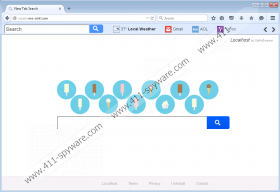Search.mo-cmf.com Removal Guide
Was your homepage suddenly changed with Search.mo-cmf.com? If so, you have encountered an application that our specialists call a browser hijacker. Usually, such software replaces user’s default homepage, search engine, or new tab page, but in this case, the browser hijacker settles only for a start page. If you want to switch Search.mo-cmf.com with another website, you should delete the application from the system. The browser hijacker should have altered one or a few particular files that belong to your default browser. Nonetheless, you can get rid of these modifications if you check the removal instructions below the article. As for more information about the search engine itself, you should continue reading the text. We hope that it will help you learn about such threats, so you could avoid or know how to erase them the next time.
If you have more browsers installed the hijacker might affect only one that is your default one. It is compatible only with Google Chrome, Mozilla Firefox, and Internet Explorer. As we tested the application, we noticed that in some cases it could add extensions to the Google Chrome and Mozilla Firefox browsers. These extensions should be named similarly to Search.mo-cmf.com. Just like the search engine, the extensions could also show advertising content on user’s browser.
The search engine uses Yahoo to collect the results, but still, it would be much safer to simply use yahoo.com instead of Search.mo-cmf.com. The reason why this browser hijacker is not reliable is because it might alter the results on its server. Consequently, the user would receive results that might contain doubtful commercial ads, surveys, coupons and other ads. Unfortunately, such ads could be not only irritating to the user but also potentially harmful to the system. If you interact with these ads, they might lead you to dangerous web pages. For example, they could advertise potentially unwanted programs, adware, different browser hijackers, etc. In the worst case scenario, such sites could offer you to download software that is infected with Trojans, viruses, and other malicious programs.
Furthermore, our researchers believe that the browser hijacker might be spread with bundled software. In other words, Search.mo-cmf.com might have been suggested in another program’s installer. Perhaps, you received it with freeware applications that you downloaded from unreliable file-sharing web pages. If you rarely download programs from their official web pages, it is better to pay more attention to the installation process. Also, it is recommended to learn more about program’s developers, because if it was released by a company which creates unreliable applications, it would be smarter to avoid such software.
If you already installed the application, we advise you to delete it with our removal instructions that are placed below this text. These instructions will show you how to alter or delete files that were modified by Search.mo-cmf.com and how to remove the browser hijacker’s extensions if they were installed. Since the process might seem too complicated for some users, we should also mention that you can erase the search engine with a trustworthy antimalware tool. Also, if you need any assistance, you can always reach us via social media or leave us a comment below the article.
Remove Search.mo-cmf.com
Internet Explorer
- Press Windows Key+R.
- Type regedit and click OK.
- Find the following path HKCU\Software\Microsoft\Internet Explorer\Main
- Search for a Value Name titles as Start Page.
- Right-Click the Start Page and select Modify.
- Delete http://Search.mo-cmf.com, type address of a web page you like, and press OK.
Mozilla Firefox
- Open the Explorer.
- Locate this path: C:\Users\user\AppData\Roaming\Mozilla\Firefox\Profiles\{Unique Mozilla user ID}
- Find a file named as Prefs.js and open it with Notepad.
- Locate this line: user_pref(“browser.startup.homepage”, “http://Search.mo-cmf.com”).
- Delete the following part http://Search.mo-cmf.com and replace it with an address of a website you prefer.
- Save the document and close it.
Google Chrome
- Open the Explorer.
- Locate the following path C:\Users\{username}\AppData\Local\Google\Chrome\User Data\Default
- Find and erase these files: Preferences, Secure Preferences, and Web Data.
Delete Search.mo-cmf.com extensions
Mozilla Firefox
- Press CTRL+SHIFT+A.
- Choose Extensions.
- Select the application and press Remove.
Google Chrome
- Press ALT+F and select Settings.
- Click on More tools and select Extensions.
- Find the unwanted extension.
- Press the trash bin button next to it and press Remove.
Search.mo-cmf.com Screenshots: