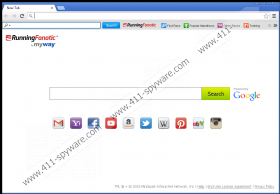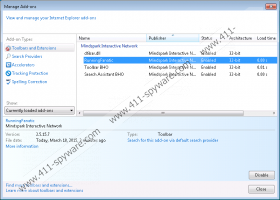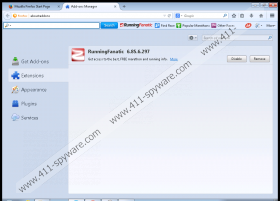Running Fanatic Toolbar Removal Guide
If you are a sports enthusiast you probably use various apps that help you keep track of your sports achievements, providing you with the latest information on nutrition and what have you. Running Fanatic Toolbar is a browser extension that is supposed to help you with that as well, but computer security experts believe you have to remove Running Fanatic Toolbar from your system because nothing good can come of having this application on-board. This browser extension is a potentially unwanted program that is classified as an adware application, and adware apps bring nothing but trouble.
We cannot say that Running Fanatic Toolbar is a malicious infection because it does not enter your system surreptitiously. The program can be downloaded from runningfanatic.com, and the homepage provides you with the basic information on this application. On the other hand, it is very unlikely that users would come across the official website for Running Fanatic Toolbar and download it directly. Our research shows that the most common method of adware distribution is software bundling, so it is of no surprise that Running Fanatic Toolbar usually enters your computer bundled with other programs as well. It also means that when you remove Running Fanatic Toolbar from your computer, you will need to delete other unwanted applications as well.
Running Fanatic Toolbar comes from the MindSpark family that encompasses a huge number of unwanted applications, including Video Scavenger Toolbar, ReferenceBoss Toolbar, RetroGamer Toolbar, and others. All these browser extensions are supposed to provide users with some features that would improve their web browsing experience. However, we have to take into consideration the fact that Running Fanatic Toolbar clearly tracks your web browsing habits once it is added as a browser plug-in to your default browser. On top of that, installing the full version of Running Fanatic Toolbar changes your browser settings as well.
Ask.com search engine is included in Running Fanatic Toolbar’s setup. The webpage comes forth with a sleek interface and several shortcuts to the most popular pages, like Gmail, Yahoo!, Facebook, YouTube, Amazon, Twitter, Wikipedia, and others. Although this browser settings modification might look useful, it is not recommended that you trust Ask.com or Running Fanatic Toolbar in the first place. Such applications can be easily exploited in bigger malware distribution schemes, so if you do not want your information to be leaked to unreliable third party, you should delete Running Fanatic Toolbar and everything that was installed with it at once.
We provide manual removal instructions below this description, but you should keep in mind that manual removal may not be enough to remove everything related to Running Fanatic Toolbar. You should get yourself a computer security application and run a full system scan to determine whether your PC is absolutely safe and clean.
Manual Running Fanatic Toolbar Removal
Windows 8 & Windows 8.1
- Slide the mouse cursor to the bottom right of your screen.
- Click Settings on the Charm bar and go to Control Panel.
- Select Uninstall a program and remove Running Fanatic Toolbar.
Windows Vista & Windows 7
- Open the Start menu and click Control Panel.
- Go to Uninstall a program and remove Running Fanatic Toolbar.
Windows XP
- Click the Start button and navigate to Control Panel.
- Open Add or remove programs and uninstall Running Fanatic Toolbar.
Change Your Browser’s Settings
Internet Explorer
- Press Alt+T and select Manage add-ons.
- Click Search providers on the left.
- Set a new default search engine and remove Ask. Click Close.
- Press Alt+T again and go to Internet options.
- Change your homepage address under the General tab and click OK.
Mozilla Firefox
- Click the search icon on the left of the Firefox search box (top right corner).
- Select Change Search Settings on the drop-down menu.
- Change your default search engine and remove Ask from the list. Click OK.
- Press Alt+T and go to Options.
- Change your homepage address under the General tab and click OK.
- Press Alt+T again and select Add-ons.
- Disable and remove Running Fanatic Toolbar from Extensions.
- Restart your browser.
Google Chrome
- Press Alt+F and go to More tools.
- Open Extensions and remove Running Fanatic Toolbar.
- Click Settings on the left pane.
- Mark Open a specific page or set of pages and click Set pages.
- Change your startup page address and click OK.
- Select Manage search engines under Search.
- Set a new default search engine, delete Ask.com, and click Done.
Running Fanatic Toolbar Screenshots: